I cannot claim organization as one of my attributes, but have had an interesting process the last few months in getting a tad closer to being more organized in my digital photography.
The 12,000+ photos in flickr accumulated since March 2004 are but the tip of a glacier looming in a plastic box in my closet that contains maybe 80 CDs/DVDs with digital photos back to 1999.
For the last few years I have taken a lazy approach– I had in my disk a copy of Apple’s Aperture which I knew subconsciously was the “right” way to go (part of my typical strategy of DWDD- Do What D’Arcy Does), but my lazy forte into the software left me bewildered. So I’d been importing into iPhoto, doing basic editing there or more complex external in PhotoShop, exporting to flickr, and periodically archiving the photos to discs.
But it was my experience in the utterly fantastic pre-conference digital photography workshop at the NMC summer conference this year that tipped my scale in many regards of digital photography. I had a first generation Canon Digital Rebel XT that had not seen much use in the last 2 years- I got excited about the ease of shooting with the pocket little Canon IXY I picked up in Japan (which I still enjoy, especially using their ability to take photos at angles impossible with a DSLR or sneaking photos in public)

cc licensed flickr photo shared by cogdogblog
Last fall I had splurged in a sharp 50mm f1/8 lens for the Rebel thinking it might rekindle my interest, but that fizzled until the NMC workshop in June. I dusted off the SLR, charged the batteries, and had a gas learning aperture (lower case) control, manual tweaks during the day of shooting at Point Lobos.
Mostly it was the richness of the people shots that got my jazzed again about going back to DLSR photography.

cc licensed flickr photo shared by cogdogblog
Bitten by the camera bug, in the 10 minutes before I checked out of my hotel in Monterey, I did speed research on the current Canon offerings (since I had the nice 50mm lens) and in that span purchased a T1i from Amazon (I will not detail how I then bought a new lens… and a backpack… and ….)

cc licensed flickr photo shared by cogdogblog
Beyond the chance to spend a full day focused on practicing skills in the informal and lovely setting of Pt Lobos, we had amazing expertise with workshop leaders Sports Illustrated photographer Bill Frakes and Apple’s Don Henderson.

cc licensed flickr photo shared by cogdogblog
Yet the payoff was day two of the workshop, where we got a quick but solid introduction to using Aperture (capital A, the software) to edit and organize our photos. Oh man, it was breathing the fumes of good tech juju– it is orders of magnitude more powerful in terms of what you can do editing (especially if you shoot in RAW format), but also what I gleaned from the ability to manage large libraries of photos– for example, Bill Frakes said his copy of Aperture manages a library of something like 1.7 million photos.
After the conference, I was ready for the plunge, and started getting comfortable with the editing end the software (and with each round digging deeper into the many tools there). I did a mass import of my existing iPhoto library, and quickly grew an Aperture library up to 20 Gb.
Yet I knew somehow I was not really using a good organizational scheme. The more I searched on google for strategies for managing aperture libraries, the only conclusion I got was that each one was slightly different and it soon got dizzying trying to see what was “best”. I also asked some colleagues that I knew used Aperture, and each query got a slightly different result.
And this leads down the usual road of trying to assimilate various strategies, trying them out, adjusting, making mistakes, and continually honing what works for me. Fortunately, I had not gone too deep into it that I could afford to re-do my approach (I did about 3 total re-dos).
Managed or Referenced?
A key point is the decision for how to structure the main library of your images. The thing that makes Aperture amazing is that it really only stories one copy of your camera photo- all changes and things you do to it are actually stored as “directions” (I believe in XML) of all edits to the photo, which thus makes all editing “non-destructive”.
But where do those files sit?
My first few months, I took the easy route and imported them into Aperture’s own library. It’s easy, and tempting as you usually want to focus on the editing. You can use the “Vault” tools to store a backup on an external drive, but I sensed (and was told) of some shortfalls of this approach- the big one being that you were trusting all of your original images to some large black box of a data storage– if your Aperture library went bad, or 5 years down the line was made outmoded, you might be stuck with your images inside a proprietary data structure.
The other downfall is that if you ever have to locate an image or a set of older images say in a Vault, you have to restore the entire library (I am not 100% sure here).
So it made a lot of sense to go to the “Referenced” strategy- this means you can import photos from the camera using Aperture, but have it store to originals in a standard file/folder structure on your drive. This way, all of your images can be in a basic file system structure.
I heard some various strategies for storage, mostly involving managing a main reference library on a big desktop machine or home large external drive- in these cases the Aperture library on a machine, even a laptop, is not huge since it only contains the thumbnails and edits (which can grow as D’Arcy notes).
I got a lot of solid advice from Don Henderson here- he actually travels with a 160 Gb portable firewire where he imports his current shoots to a managed library, and when he returns home, he then exports to a referenced file structure and a main Aperture library on his desktop mac (I’ll leave out his stories of getting his Drobo to work).
Most people than use wither Time Machine or other tools o then make a secondary copy of the master files and the Aperture library on another drive (Don goes one step farther and makes a third copy that he ships to another location). He made it very clear that drives were cheap and his 90,000 photo collection was valuable
I am using a Western Digital MyBook 1TB for just the back up ($139 at costco). Just to put that in perspective, when I was shooting film I was shooting Fuji Velvia Chrome film, It cost about $9 a roll to purchase and then another $9 roll to process. I would generally take 10 rolls on a trip. That was a$180 for every trip and I would get a total of 360 images. Then I would put them in plastic sleeves and acid free binders… Well you get the idea. You can make multiple back ups of your digital for very low cost and it is worth the redundancy!
Since I don’t have a second home computer (I live work and die from my MacBookPro), with Don’s advice my setup currently is keeping the Aperture library on my laptop, but storing the master images on a nifty 500 Gb external drive- with 3 way connectivity, bus-powered, and tiny:

cc licensed flickr photo shared by cogdogblog
So this is my working collection– I then back it up periodically to another home 750 Gb drive. While I could have figured out the command line unix rsync syntax to do incremental backups, I was happy to find arRsync, an open source app that does this via a point and click interface.
Sometime soon I will look at a backup of the backup, maybe even something that runs remotely over the net.
Now this is the powerful part of Aperture- that single piece of software and one library on my laptop can organize and track photos stored as reference images in several external drives. And from what Don described, even when the externals are not available, Aperture can still allow you to show images and run slide shows since it’s “thumbnails” are actually something like 2000 pixels wide. You only need access to the drives if you want to edit the photos.
So this means when I get around to it, I can copy my pile of old photo libraries from CD/DVD onto say another external hard drive, and then just import them as referenced masters into Aperture to organize them.
Woah, Neo.
Also on backups, my main Aperture library on my laptop gets backed up via Time Machine to my 2 TB Lacie drive.
But it still left a bit of thinking on how to organize the files and folders on these external drives. My current strategy somewhat mimics the structure I use in the Aperture library of projects (see below), where I have 5 broad top level folders:
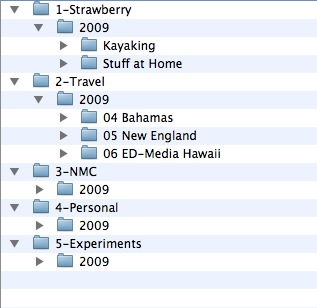
And inside each of these are folders for years, and inside these folders for things like a single trip, or the generic “Stuff at Home” On the external storage, you don’t really need a fine grained set of folders, it is just a storage location- Aperture does all the legwork to create elegant ways of organizing
At the same time, my boss Larry has a different approach that works for him:
I have an Aperture Projects folder, and inside, I have folders for each year. Within each year, I decided to make subfolders by location (eg city). I don’t worry about making further time-based folders since you can use smart albums to search by time really easily. I have chosen my folder organization to work even without Aperture, and for me, subfolders by city are more useful than monthly folders.
Organizing Projects in Aperture
This part of the strategy is definitely still evolving. My first concern was the problem of having thousands of projects in Aperture if I made each trip or outing a new project. Aperture is flexible, and using “Smart Folders” smartly gets you to a place where you can have dynamic views of your photos.
I must have redone my projects method 5 times and modeled it from the way Don described his set up.
I have the same 5 top level folders I will use on all my external drives as I fill my collection, and then year subfolders in there, and then projects as needed for general things like my kayak photos, or specific events like photos from the 2009 NMC Summer Conference:
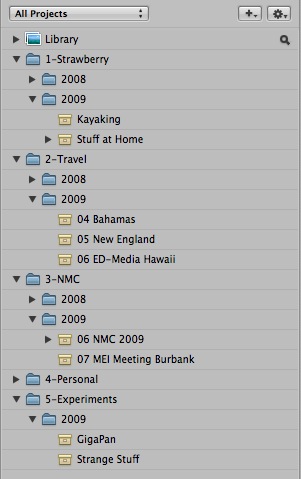
So far this i working out well, since I can keep many of the folders closed.
The rest of the organization comes in how you use picture ratings and keywords. I use the IPTC expanded meta data, and usually add the city, state, country to all imports, making it so I can as needed make smart folders for all photos from say, Arizona or Canada, across the entire library.
I use keywords for the ones that I will also want to be exported to flickr. I also use the Category metadata for other terms to track, like specific people’s names. It’s easy to get lazy and leave off the keywords, but in the long run its going to be important as a photo collection grows to develop a keyword method that you can remember enough to be consistent (there are tools in Aperture to batch apply key words at a later time…). Now I cannot claim I have the best approach here.
The other tool to use is the quick number ratings. As you view the thumbnails, you can arrow key through them and press 1,2,3,4,5 to rate them on a star scale. Among hos many valuable resources, Darren Rouse has some great tips for rating and other Aperture workflow suggestions. I try to be stingy in my 5 stars. But if you do this regularly, it becomes a snap to create Smart photos and slideshows of your “best” photos (5 star) but even get slicker like “all photos 4 or 5 stars from Japan in 2007”.
The other key rating is the gong rating of 9 for photos you dont want to keep. You can manually delete, but command-delete is tedious especially with the confirmation dialog. If you just give them the trash rating of 9, as you arrow along, the photos disappear from your thumbnail view. And then periodically, you can go into the built in “Rejected” folder, do a command-A to select All, and then mass delete:

What Else
This blog post has already puddled on way too long, and I’m not even ready to talk about editing, and other things I am just learning. Bottom line, I am very sold on the Aperture approach (despite some quirky interface bits) and hope over the next few months to begin backloading the older photos.
I did not mention, but I use the shareware Flickr Exporter plugin from Connected Flow to move the photos to flickr.
And none of this is written in the stone of certainty as like most things tech, I am learning as I go and actually learn way less than other people out there.
Featured Image: How To Use My Notebooks flickr photo by KE-TA shared under a Creative Commons (BY-NC-ND) license


Informational, as always, but just as complex a problem as I feared!