Guard your time, precious. Physicists and philosophers will carefully explain that time is not a quantity we can possess in any quantities. But we still want to.
I have had a long gag reflex to any device or technology which proffers to “save you time.” In workshops i used to say that when you hear that from an ad or a presenter, it is code words for “I am about to lie to you”.
Again, if time can be saved.
The one exception I wouldproudly exclaim was that magic of RSS Readers, because browsing the content of many different sites you select without having to visit them, in groupings that make sense to you, truly was an efficient way to navigate the time sucking web. Of course, lucky year 2013 is when this has been all upended given Google “We Just Killed Reader Because We Could”, Twitter “JSON Works Better for Our Big Data Needs, So We Yanked Your RSS”, LinkedIn “Heck Whomver Knew there was a Need for LinkedIn RSS” all capricious plans to neutralize the great simple “it just works” technology of RSS.
Oops, that’s another rant. A moldy oldy one.
So here is today’s gift of time saver, open that wrapping carefully. It’s actually just a browser shortcut but solves a problem of Google shoving licensed for reuse media under the carpet, and something I had set up and used previously.
Chris Lott’s Google Fu sessions at the University of Alaska in October reminded me of the saved search engine feature in Google Chrome (It works also in Firefox as “Add a Keyword For this Search”, and in Safari with the Keyword Search extension. I only briefly experimented with this one, but found it worked better when I copied the search URL from Chrome. If you use Internet Explorer, I offer you condolences).
The idea is that when searching, say Creative Commons Licensed photos at compfight.com (cf), my own flickr photos (f), my own blog search (cdb), Wikipedia (w), the WordPress Codex (wp), the PHP function reference (php), the Internet Movie Database (imdb) — the usual route is going to the site first (click one), finding the search field (scroll and scan), and then running it (type, click).
With a Saved Search Engine, you just enter a keyword code in your browser “omni” bar, hit a space, add your keywords, press return… and BOOM, the search is run. All of those things inside parentheses are shortcuts I use regularly.
It’s a matter of finding the keyword field of a search site, setting any search options, right/control clicking, and selecting “Add as Search Engine (Chrome) or “Add Keyword for this Search” (Firefox).
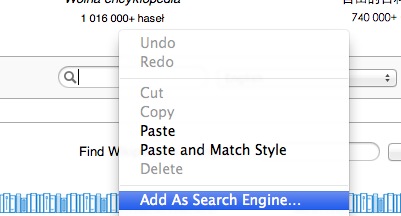
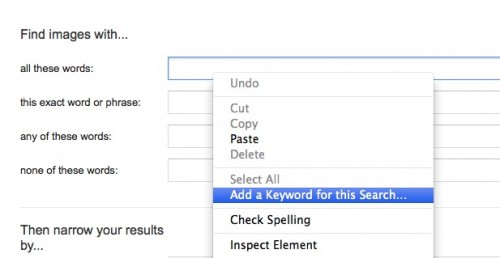
It saves a shortcut to the search results (a GET request), with a placeholder in the URL for the search terms you type.
You can have some fun in the box- the “name” is what appears in your browser bar when you enter the second box, the shortcut, and a space…
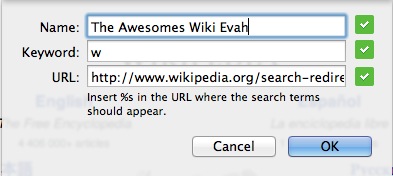
So I can be anywhere on the web, even some weird education fringe site, and if I want to run a wikipedia search, I just enter in the browser/search bar “w” and press space- when my search site name pops up, I can add my search terms

and then RETURN/ENTER to run the search. It’s super handy for searches that you tend to use a lot.
But in testing this out, I found an answer to a vexing problem. Much of my searching is for images to use in blog posts, ds106 projects, and MOOC Mocking adventures. And while Google’s Image Search does offer feature to limit the search to images licensed for reuse, the only way you can get there is a dig and click venture in the advanced search features.
Can you hazard any reason why they do not put this right on front of search results – look, right from there, you can adjust the results for dimensions, colors, type, and date posted… but not by open licensing.
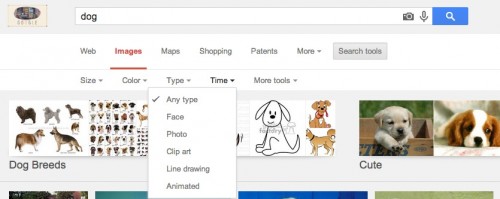
Is this a blatant effort to make it harder to search google by license of usage? Maybe? There are much fewer images, and the fewer things you get to look at handed back by Google; thus fewer bits of data are there to gather about you. More results seem good good you, but is even better for The Gulper of Your Data.
Here is your gift. And end around. A small Kick Google in the Arse.
Go to the Google Images Advanced Search. Make any selections under “Then narrow your results by…” but the main one (buried at the freaking bottom of the pile) is usage rights– i use “free to use and share” akin to Creative Commons By-Attribution and maybe Share Alike. Then right/control click on one of the top search fields (I use “all these words”) and do the Save As Search Engine (in Chrome).
There you go. Now you have a browser shortcut to search open licensed google images. My keyword is “gcc”
![]()
This is what I used to find the image at the top from Deviant Art, a great source of creative licensed image art.
I had forgotten where the bleep in Chrome these are stored– way on the right of the button bar is one with 3 horizontal lines in it, select “Settings” from the menu- look under Search for Manage Search Engines— this is where you can pick which is your default search engine in the “omnibox” but it also has a list of saved search engines- mine had a bunch of recently used searches, so I as able to edit and convert them into keyword shortcut searches

Okay, this may not be the most revolutionary time savoring trick in the world, but it’s super handy if you like to find things in a snap.

Gift Wrapped flickr photo by MaryAnnS shared under a Creative Commons (BY-NC-ND) license
There you go, your time saving present, all wrapped. Purrrrrfect!
Featured Image:



You never cease to amaze with yer bags of gold.
And…kittens?
It’s come to this?