I find perverse pleasure in finding a way to force Google to Sit, Stay, Rollover, and do the tricks I want it to do rather than what it decides. The sense of power is of course a fabricated illusion, but still, the effect is robustly divine.
After some explanation of my current approach, creating a quick shortcut for google image results that are CC licensed, and steps hpw ypu can do the same, I present my newest hatched karate chop to Google.
My Shortcut Gift
My almost daily use of Google Images is to locate ones that are open licensed to use. Yes, if you search on this you will find a gazillion results that explain how to do this.
- Type in your search terms, click the button
- By default you get results from all over tarnation.
- Then click Tools.
- Then look for Usage Rights menu.
- Then select Creative Commons licenses.
So first you have to see the results you likely cannot re use, then it takes 2 more clicks to find the ones you can reuse.
And if the results are crappy, try adding a new term to the search.
The results send you back to seeing the general image pool. So you have to repeat the pattern to filter again.
I find this repetition not only wasteful, but insulting. Remember that Google’s primary mission is always to get more stuff in front of you that you might click. The more you click the more data they collect.
My approach for a long time, dialing back to gy Gift of Time back in 2013, is using a Custom Browser Search.
In Chrome, if you go to Preferences then Search Engines (direct link) you get no surprise, some options for the default search tool to use in your browser (there are similar setting in Firefox, Safari, et al).
Scroll down more, and there’s a whole long raft of “Other Search Engines”… if I guess right, in Chrome, every time you type a keyword into a web sites search box, it adds an entry here. But what I learned back in 2013 (and that was a nod to Chris Lott who showed me this), is I can add my own patterns.
Now Google Search results end up with a mile long set of parameters added to the results URL. I’ve done some work to whittle them down to the bare minimum.
- Search all of Google for the best creature https://www.google.com/search?q=dog
- Search all of Google Images for photos of the same https://www.google.com/search?q=dog&tbm=isch
- Search all of Google Images for CC licensed photos of the same https://www.google.com/search?q=dog&tbm=isch&tbs=il%3Acl
What I can do now (and outlined below how you can do the same) is in my browser url bar, type gcc press TAB, enter my search words, press Return, and BOOM! I get only images that are licensed creative commons. I bet I have done this 20,000 times since 2013.
Here’s the skinny.
Again in Chrome to Preferences then Search Engines (direct link) Scroll down to Other Search Engines, and click the Add button.
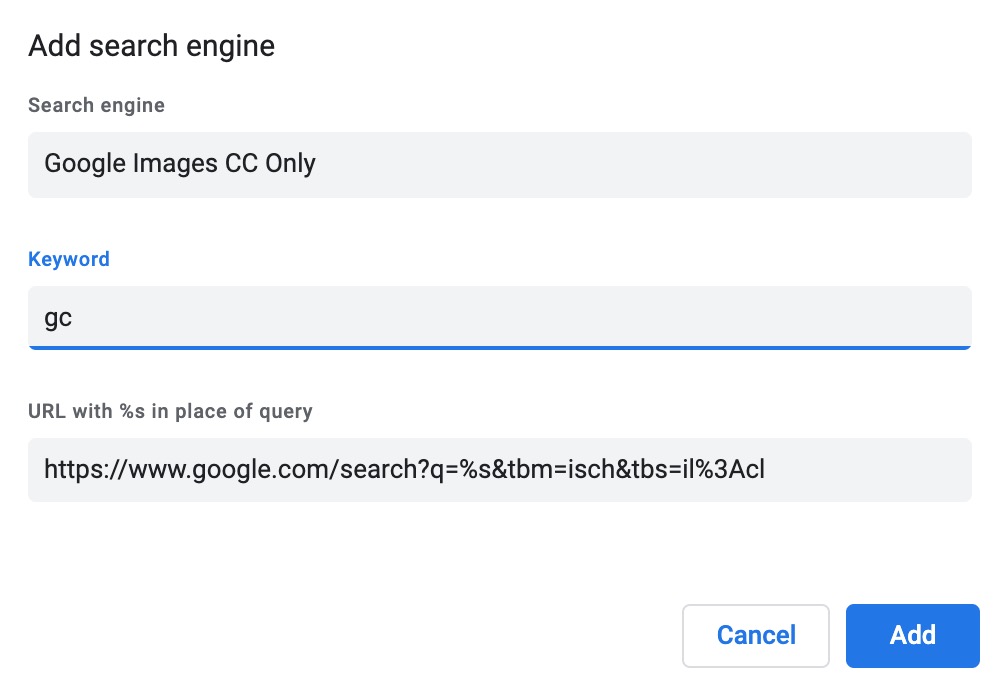
The name is what will pop up in the browser bar when you activate it, call it what you like, even “Google I Order You To Be CC”. The keyword is a shortcut yo will remember to activate it, so make it memorable. Mine is gcc (I could not enter that again in the screenshot above). The third one is what makes it work, it is the search result that has all the parameters you want to be put in place, and %s replacing the actual search terms from a result. For this example, use:
https://www.google.com/search?q=%s&tbm=isch&tbs=il%3Acl
For those wanting to know, q is the search terms, tbm=isch indicates it is a google images search and tbs=il%3cl make it return ones that are cc licensed.
This has worked wonderfully, and I have a few more shortcut searches in my arsenal (f TAB searches my flickr photos, wiki TAB searches wikipedia). But the problem is the same as before- my shortcut works fine for the first search, but if I change any keywords, I get bopped mack to searching images without any filtering for CC.
The New Trick
What I have long hoped for was some setting in Google Chrome, or maybe even an extension, that would made Creative Commons Licensed my default for any image search.
Surely this cannot be that complicated, others have asked too. Why can’t Google offer a bunch of preference options (see above for the click reason).
So last week I hacked my own answer.
I found a browser extension (works on more than Chrome) called Requestly that lets you modify a URL in your browser. Once installed, you can go to a spot to create your own “rules” (account not even needed).
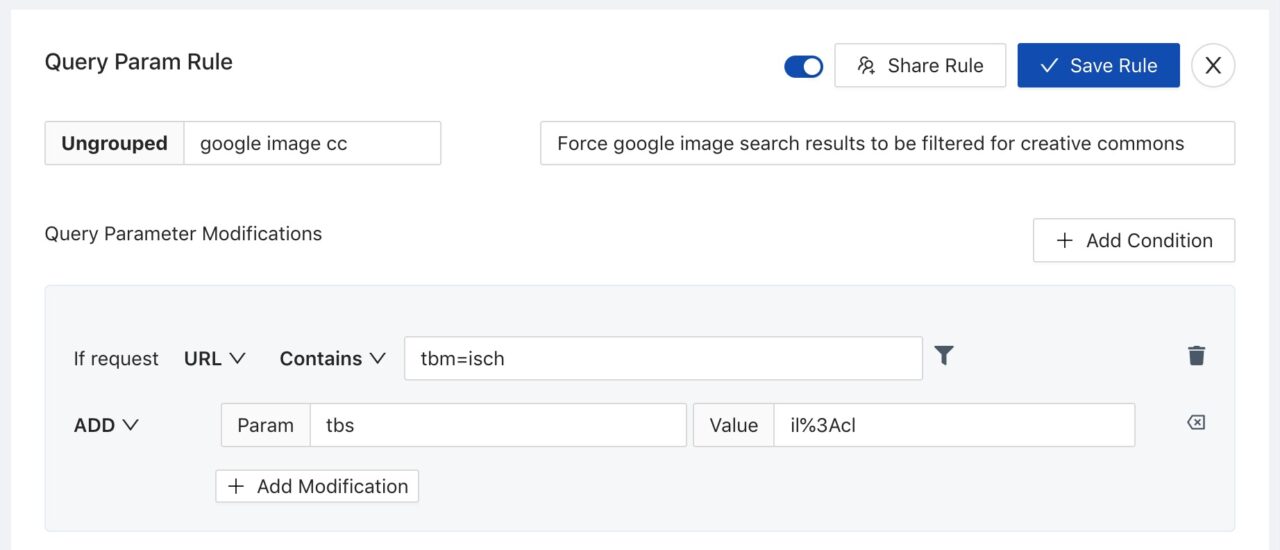
Now I experimented with tons of settings, this is for now, Alan Borrowing Occam’s Razor of the simplest. I run on URLs that contain somewhere in them tbm=isch this is what identifies a google image search result. I suppose there is a chance so other web site might use these same query parameters, but nothing here will break the web for you.
All it does is add to the url the extra query parameters tbs=ol%3ci that force results to be Creative Commons licensed. In Requestly, you can create your own via the Create Rule button. I could not export my rule on a free account, but I was able to create a share link that will let you import the rule.
Now here is the fun part. No matter what terms you enter or whatever tool options you change in Google Images, you will only get results that are creative commons licensed. I cracked their code! bahahahahahaha.
There is a downside.
I cannot ever get all the other stuff as a result. I would have to either disable the rule in my Requestly settings or deactivate the extension if I want to see stuff not licensed CC (or just go to an incognito browser window or another browser).
I tried my hardest to get the Regex search going that would get around this, but just came up short.
This is just a first cut attempt, but I feel pretty proud of the result. I can make Google sit, lay down, and roll over and only hand me image search results that are open licensed.
WTF Commercial and Other Licenses
As a sideline, I have never looked at the results listed as options for “Commercial and Other Licenses”- it looks like what it says, try (without my gizmo activated) https://www.google.com/search?q=dog&tbm=isch&tbs=il:ol
Yes, you get results from Shutterstock of course, but many other dog and pet related sites. Over the results of you over over “licensable” and when you click the preview, there is an indication of the photographer’s name and referencing Getty images. I downloaded a bunch and could not find this in the photo metadata, so Google must have some other correlation between images on say Petfinder.com or AKC.org heck even edx.org (remember when they were about “open”?) and Getty.
Weirdly, I see results that indicate they are from Unsplash.co, that are listed as licensable from istockphoto
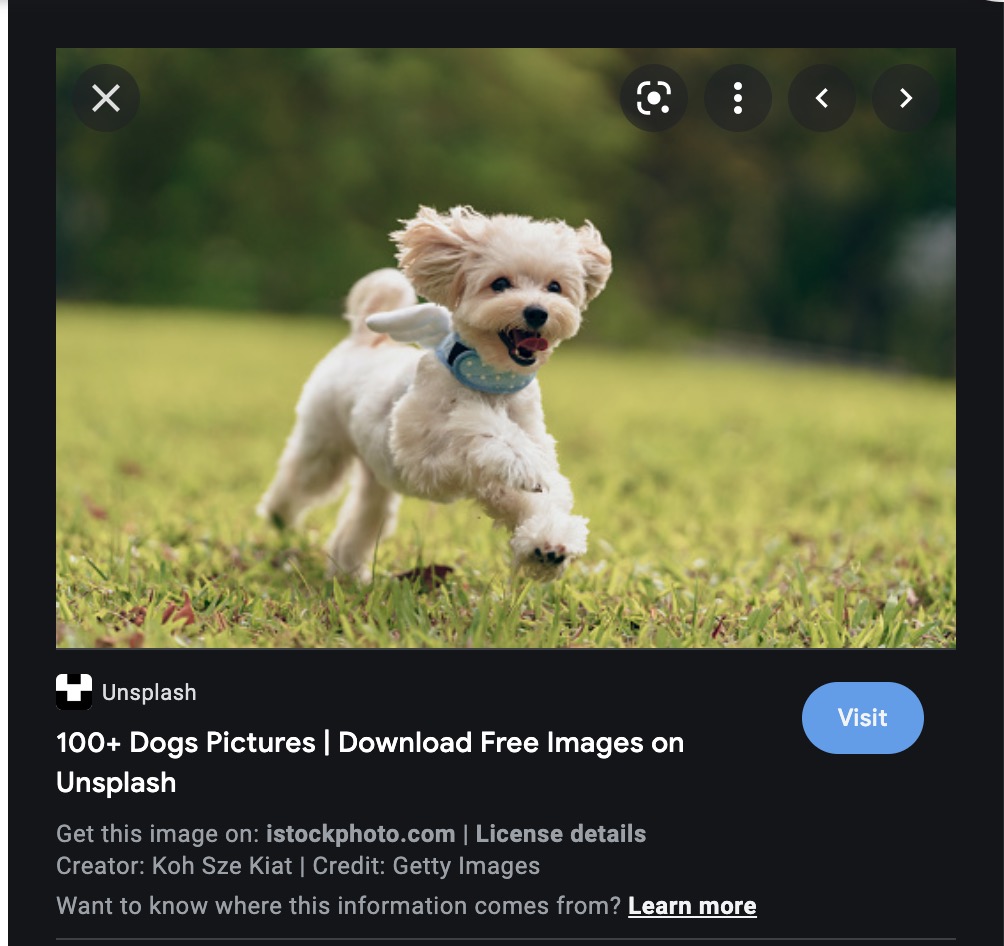
But when you click the image it’s clear. You do not go to an Unsplash photo for this little toy dog, but search results for Unsplash that have the iStockphoto ones at the top you need to scroll past to get the ones you want.
This again supports my contention that google will nudge you ever ever more circling towards more commercial content that exposes you to more links to commercial content. Why would they give you an image search result which is not the image shown n the preview, but a page of search results that include it as a thumbnail?
Although they pay lip service to Creative Commons with a buried option in search that you cannot even make a default setting, they are by no means a guardian of the commons.
Do everything you can to subvert The Google. And find joy when you succeed. It’s a likely losing war, but you might come out on top of a few skirmishes.
Featured Image: Revox A720 Digital FM Tuner pre-amplifier flickr photo by touhotus shared under a Creative Commons (BY) license modified by Alan Levine to put CC on the display, change the brand name from Revox to Google Images, and modify the knob labels



Thank you for this article. It is very useful for people who regularly look for creative common license images. Your tip surely saves lot of repetition.
Every once in awhile digging through the Staten Island dump heap that is the internet, there is a gold nugget! Thanks for the tips.
Hi, I have just tried to do this as it also bothers me that Google adds so many unnecessary steps. However, it returned a website search instead of jumping straight to images. Could the URL section for images be different now, maybe? Great idea, though!
Mine is still working. Please double check all the steps, you might be missing a parameter. Or explain exactly how you set it up and and example URL produced. I’d like ro help but have no information to work with.
Thank you so much Bro.
Thanks for your post. I just created a custom search engine for this in Chrome based on your suggestions, but I had to make some tweaks to the URL.
https://www.google.com/search?q=%s&tbm=isch&tbs=ol%3ci
When I used your original URL it did just a regular google search, but I noticed that when I manually changed it to images and CC that the URL just used ampersands, not the & you had in the original.
Hi Sarah, I’,m glad it worked for you. It looks like my blog formatting was converting the ampersand to the &amop; so I changed it a bit to not confuse.
Happy CC searching!