
cc licensed ( BY ) flickr photo shared by Pink Sherbet Photography
Summoning a deep toned Don Fontaine voice In a world of 140 characters… every keystroke, every picosecond saved counts. There is one who can get to their search results the quickest…
There are times when it benefits you to be the quickest search to get the URL to tweet or toss into a webinar chat, but it is also efficient to make the finding process less tedious. I had long ago forgotten how I got them into Chrome (I think it was first done in Firefox and brought over), but I had a few quick search short cuts set up, like typing “f” in the address bar, pressing space- then a keyword, press return (enter), and boom! I get flickr search results from my photos right away.
Somewhere in the process of moving off of the development version of Chrome I had been running (for some unknown reason) which started doing weird things (putting pieces of pages in other tabs down at the bottom) back to the production version– I lost my short cut searches.
Where did they go? How do I get them back? What do I do?
I search for the answer… and find about 15… here was my refresher from Michael Greywolf.
What you need to do is pull up your Chrome Preferences (on Mac) or Options (on that other platform), either under the Chrome menu or that little settings wrench on the top right of your bar.
Have you seen this yet? It’s access to your settings for chrome, look under the Basics section, and click on Manage Search Engines
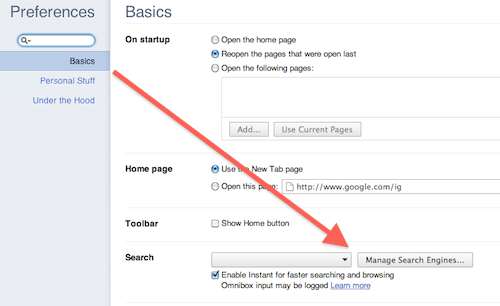
From what I could see Chrome listed the last few search sites I had used; the three columns are the name of the site, in the middle the url of the site, and a search string on the right (that is actually a special string as we can see).
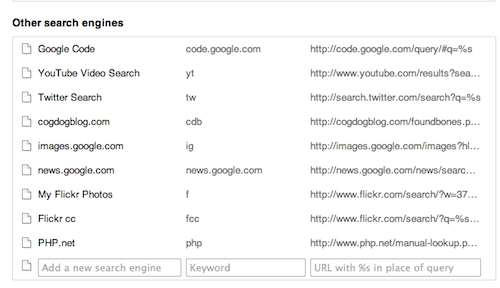
I had already started editing the middle column, but if you replace what is there with a short code, like I used “tw” for a twitter search, that means, for a quick twitter search, I just go to the address bar, type “tw”, press space, then type my keywords, like “grand canyon”, press return, and shaboom! I did a twitter search w/o having to go to their form first.
If you look at the URL, it is:
http://search.twitter.com/search?q=%s
That %s is a variable that represents whatever string you type into the bar, say my “grand canyon” and it makes that url into
http://search.twitter.com/search?q=grand+canyon
Now here is what’s cool- you can make your own search short cuts. You just need to go to the site you want to search, run the query with the settings you want, and parse out the search results url and replace where ever you see your entered keywords with “%s”. You can then go to the Manage Search Engines thingie, and create your own short cut.
Let’s walk i through for something useful. How about making one to search flickr creative common photos? That might be handy to do quickly, eh?
I go to flickr’s advanced search, select the options for photos only and Create Commons licensed, and enter something important, like “dog” (just to get a results string)
So let’s copy the URL that we have now–
And we see our search term is there at &q=dog. What we need to do is switch out “dog” for “%s” and we have the URL we need for our manages search.
I then go to my preferences and at the bottom, use the blank fields. I might enter for name (first box) “flickr cc search”, in the middle, my shortcut, say “fcc”, and then the third box enter this URL.
Now when i want to do this quick search, from anywhere I am in the web, I type in my address bar fcc, press space- i see now in blue “Search” and the name I gave it

and when I press RETURN (or enter), I get the results right there, again saving me those laborious seconds of going to search form, typing in keywords, selecting options….
I made another one just to search my own flickr photos. I also use this one to search php.net for a function name
http://www.php.net/manual-lookup.php?pattern=%s
So any search result can be turned into a browser bar short cut search.
And you know what that is? (I found this with my own shortcut)
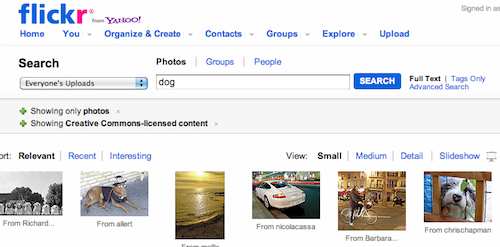




CogDogBlogged: Rigging Up Chrome Search Shortcuts http://bit.ly/hK7U5k
This comment was originally posted on Twitter
New Post: Rigging Up Chrome Search Shortcuts: cc licensed ( BY ) flickr photo shared by Pink Sherbet … http://bit.ly/gYySC5 by @cogdog
This comment was originally posted on Twitter
Reading: Rigging Up Chrome Search Shortcuts: cc licensed ( BY ) flickr photo shared by Pink Sherbet Photography… http://bit.ly/gYySC5
This comment was originally posted on Twitter
Toptip from @cogdog – managing search engines in chrome http://bit.ly/dFZtGJ (would work for custom search engines too…) #ddj
This comment was originally posted on Twitter
This is really cool. I like that you can incorporate a template of other search operators like the flickr cc example
I’m off to have a play 😉
Martin
I use QuickSearch – a javascript file that you customize with your search shortcuts, and then add as a bookmarklet to all browsers you use, so you get the shortcutty goodness everywhere. Now, in Safari (etc…) I just hit cmd+1 and a window pops up to type in my search shortcut. handy.
http://www.phoboslab.org/log/2008/07/quicksearch-js-shortwave-for-the-paranoid
based on http://shortwaveapp.com/
I use the QuickSearch fork because I want it running on my own server, so nobody tracks what/when/where I search.
Thanks for @cogdog for these awesome Chrome search tips http://t.co/oc9P8QN very handy! #gtasyd Chrome is just the best browser!
This comment was originally posted on Twitter
Used this to set up a couple of my own custom searches
This comment was originally posted on FriendFeed
Liked: Rigging Up Chrome Search Shortcuts http://bit.ly/fWhnCD
This comment was originally posted on Twitter
Rigging Up #Chrome #Search Shortcuts – CogDogBlog http://bit.ly/f9ASbk @cogdog
This comment was originally posted on Twitter
Just read Rigging Up Chrome Search Shortcuts http://bit.ly/fzMLO1 and it ruled.
This comment was originally posted on Twitter
Nicely presented Cog – I’ve now done Wikipedia, Flickr, YouTube, eBay and Lifehacker. And I’m loving it already.
…Geoff
I frequently select text, right-click and choose “Search Google for…” from the context menu. So I made a Chrome extension, Quick Search: https://chrome.google.com/webstore/detail/quick-search/chgmjmpmfefgaiogdnnjbfcbgcflofgi
Select a text:
– hit Alt+Ctrl+S to search it on Google
– hit Alt+Ctrl+W to search it on Wikipedia
Hope this helps others 🙂
Thanks for the php search tip, added to my chrome for faster lookups of functions!