I think I should read a book at Sunday breakfast rather than sneak peeks at twitter (actually I read for an hour on the porch this morning before even opening the laptop). I saw a tweet from Tony Hirst:
This Mac Head could not resist, and then Tony asked for some sort of review by Monday? Crikie. Me and my big twitter mouth.
So I did download iSofa, which turns an iPod Touch / iPhone into some sort of remote control, so you can do things on your Mac, while sitting on your Real Sofa. It is not a iTunes Store app- instead, it tweaks a setting in the underside of your Mac (which unknown to likely 90% of ‘mac heads” is quietly always running a local version of Apache).
And what you get is a special URL you launch on your iDevice:
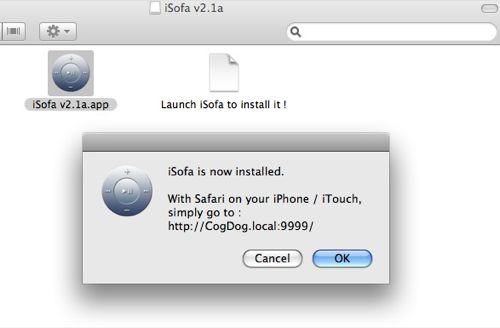
which in Safari on the iDevice you can save as an icon on the desktop. The remote allows you to do things to your Mac, from your iThing, by wireless or 3G connection. I have briefly played with the remote pointer thing for PowerPoint, which was Not Terrible (except for the PowerPoint part).
I gave iSofa a quick toss of the pillows; first using the page it loaded in Safari on my desktop to download and change my background (getting the right cover on your sofa is key critical!).
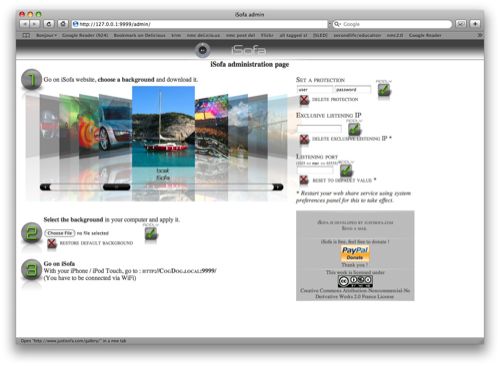
This admin page is loaded in Safari, for communicating to the iDoohickey, so I went to the iSofa site, got an image, and managed to update my remote:
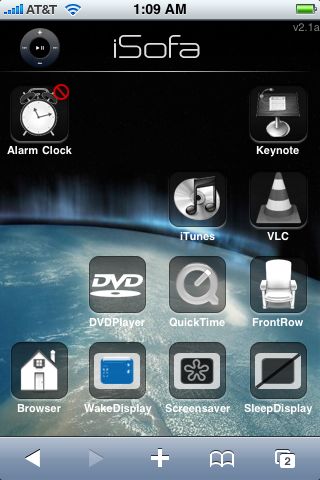
A quick run through what I got so far…
- Alarm Clock– you can set an alarm to set up a song in iTunes. I am scratching my head on this one, as I use that feature on the phone. I guess you could rig it to wake your kids up??
- Keynote – Assume it lets you pace through a Keynote stack (I dont’ use it or have a current version, so did not test), but would think this is much better for a remote than in infrared or blue tooth as the range should be greater.
- iTunes — This seemed the most useful remote control thing, to flip through tracks, jump to playlists, etc. Again, I was able to change songs from the opposite end of my tiny house. Of course Apple has a free iTunes iApp.
- VLC, QuickTime, DVD — all seem to allow you to play media, jump tracks, change volume. It does allow you to flip to/from full screen. However, I found for QuckTime (the only one of these 3 I tested), that on the computer you have to load the movie first, and iSofa only plays the active QuickTime window; no way to jump to an other. I can see using it if in a presentation I want to slickly play a full screen video
- FrontRow I have some conflict with FrontRow, and could not launch it (I think because I have another remote control app, Mira, installed. I could not get iSofa to do anything, FrontRow never popped up.
- Browser – Now this was interesting- not a web browser, but a file one. It allows you to navigate your user directory on the computer, and open files that can be opened in Safari on the iThing- images, Word files, PDFs, etc
- Display Controls – activate/deactivate your screen saver from the iSofa. Might be handy when your Bay Watch screen saver kicks in in the middle of your sales pitch.
There are lots of remote control apps out there, and I’ve hardly tried too many of them. iSofa was pretty easy to set up, and I can see a few reasons to maybe use it.
But now, I am tired, so it is time to sleep on MySofa.
And stop stealing my pillows, willya Tony?
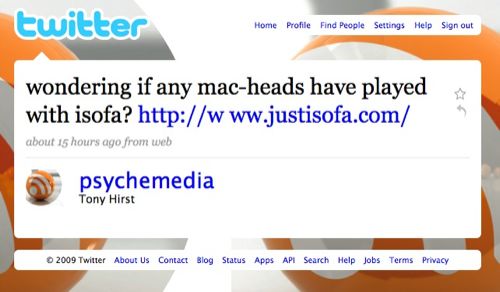



Is this the universal remote, so now I can put the others (iTunes Remote, Keynote Remote and VLCRemFree) on the lower shelf of the coffee table with all other ‘real’ ones?
@Carl: It might be; it’s actually the first remote I’ve tried. My house is so small its quicker to get off the sofa and change something the old skool way
It allows you to navigate your user directory on the computer
If it’s actually making your user folder publicly accessible over the web, it sounds a little risky. Does this thing use any kind of authentication?
@Tony Hursh: It’s not broadcasting your directory on the web; it is using a http port (:9999) and I think is only available on the local network shared by your mac and the phone. There is a preference on the iSofa admin to provide a password for access, and I would guess your desktop Mac has some controls over what can be done via the Sharing prefs. My experiment was very very very brief!
Unlikely that it’s only available on those two. It looks like it’s using a .local address which will be visible to anyone on your LAN segment (which could be hundreds of people if you’re at a large institution).
Let’s be careful out there. 🙂
Yes, it looks like it will be available to anyone who’s on the same network (and anyone walking down the street who’s able to connect to your wireless router) Also, if your machine has a public IP address (not hidden behind a NATed router), the application will be available to the public Internet (they give instructions for port forwarding to do this, but that wouldn’t be necessary if the machine has a public IP).
Their instructions also suggest setting your firewall to “Authorize all incoming connections”.
Yikes!
@Tony Hursh: Thanks for that (from someone mostly network ignorant). This is not much problem for me at home, in a rural community where the nearest likely person sniffing is 25 miles or more away 😉 I’m gonna turn it off as I don’t really need remotes and am heading to an airport soon. Yes! Let’s be careful