Building collections of resources is among the oldest things to build on the web (and definitely before that).
Heck, I made a “Bag of URLs” for this that ran for like 10 years. My first week on the job in 1992 as a green horned instructional technologist at the Maricopa Community Colleges I heard first what I came to called the “Database of Dreams” of who’s doing what with technology.
Why not one more?
There’s nothing wrong with the idea of resource curating, but more often than not, the collection ends up bound inside one database structure or one template design.
As part of my recent short sprint of work with the Ontario Extend Project I was asked to create a “Toolkit” type of site for the tools used in the module. They had a few examples as models. These sites were used in the Experimenter Module as places to find tools to experiment with:
- Nifty Teaching Tools (The University of British Columbia – Instructional Support and Informational Technology)
- Projects to Build Your Media Literacy (University of Notre Dame – REMIX
- Top Tools for Learning
- eLearning Toolkit (University of Western Ontario)
All useful, all very different in design/platform, yet all similar in concept.
You could add as well the Online Tools for Teaching and Learning (University of Massachusetts) and even this collection powered by apparently a Google Spreadsheet.
The site the project seemed to like the most (me too) was the UBC Nifty Teaching Tools — especially the way to filter by topic from the front page. I could see doing that with the tabs being the Extend modules.
My first step was to review all the modules (and their updated versions in draft) to see how many tools were specifically mentioned.
It was actually quite low, even when including ones that were used in the content (H5P, Mentimeter, Padlet) but maybe not explicitly in the activities. This was because often the activities were written to not be tool specific- if the task was to create an infographic or to put together a mind map diagram, tool choice was left to the individual.
So I suggested a different way to think about building this toolkit. Part of it still would be building an organizational scheme around what tools were relevant to what modules. But with a second taxonomy, we could create groupings of types of tools. And when a task calls for doing a Mind Map, a module might suggest one or two, but also link to a category within the toolkit to find more.
I’ll cut to the chase, but keep in mind this is just the first prototype and hardly near the full kit. And, as a prelude, do not get caught up in the appearance. Because it’s all unfixed to format.
Yup, just another WordPress made site https://toolkit.ecampusontario.ca/
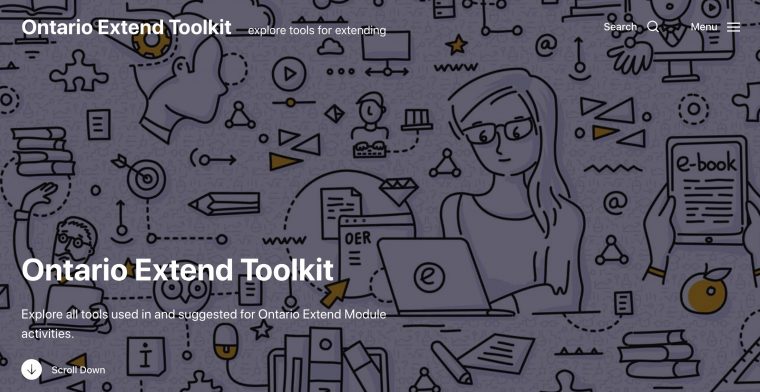
We have on the front a means to filter tools by which modules they are associated with.
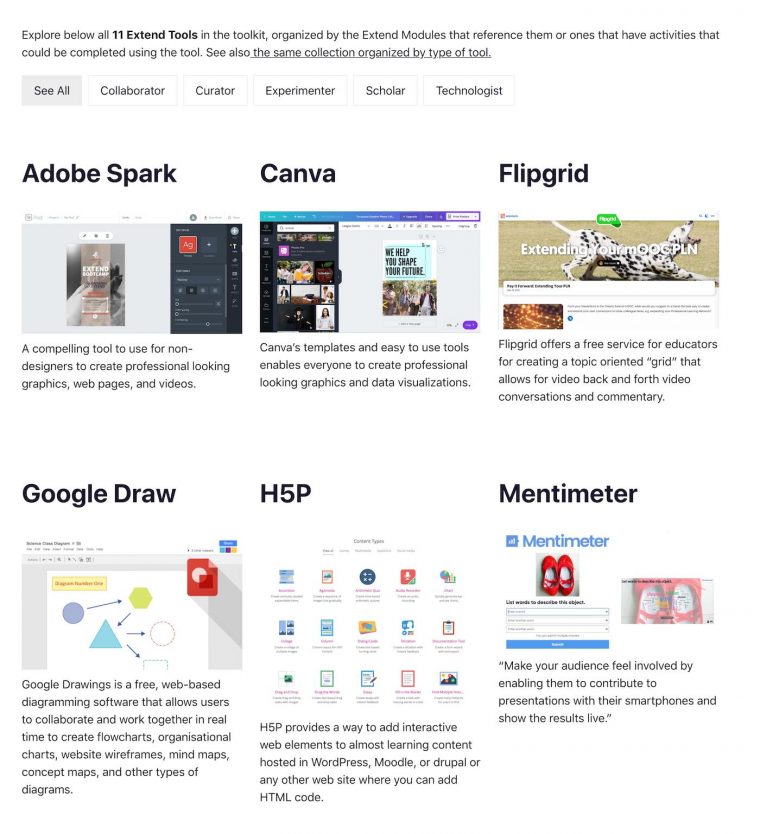
The same collection of tools can be explored by function, or what I call “Families” of tools- video, visual organizer, quiz (this ones are not quite fixed in stone); here the view is filtered for “Collaborative Content Making”
So what, I have create just another iteration of the other sites. You might not like my theme. Or that front filter thing. Or the way I have organized items. Or the meta data fields.
The approach I have developed is independent of WordPress theme. It actually has no customized code for its functionality, it’s all done via a set of plugins. The display of a tool page content (everything beyond the featured image and a brief intro) is completely managed by a single template, so one change there can update all entries. It can be exported as files for content, for the content structure, and the data fields, imported into a new site, and presented completely differently. A clone site could change the database fields.
It’s not a SPLOT, not a theme, it’s almost a recipe. And when you cook by recipe, you can follow to the letter or introduce your own ingredients, cookware, and prep routines.
It’s along the lines of how Jon Udell introduced me to the idea of a “user innovation toolkit”
There’s a reason I keep finding novel uses for these trailing-edge technologies. I see them not as closed products and services, but rather as toolkits that invite their users to adapt and extend them. In Democratizing Innovation, Eric von Hippel calls such things “user innovation toolkits” — products or services that, while being used for their intended purposes, also enable their users to express unanticipated intents and find ways to realize them.
I like to take it farther, in terms of using tools to make tools for other people to make tools.
Enough arm waving, how the heck does this work? What am I blabbering on about?
Well, the first concession is yes, this is done in WordPress. And some folks are turning to static site generators or other beasties and blasting the overhead of WP.
I’m not going to win any arguments against these, but I am trying here for something that people can do without going git commandline dizzy.
First of all the front page thing I did with the filters is not core of the toolkit, it was just a thing to try out because the clients liked it. I looked at many plugins for doing these types of displays, none of the free ones would do what I needed with custom post types. I peeked at the source code of the UBC site and guessed they are using some version of the Metafizzy Isotope jQuery library, I found an older WordPress implementation that, well works.
But you could go with any theme’s way of doing content on the front page.
For the site I built, it made sense to make the tools a custom post type, so in use anywhere, regular WordPress Posts could be used (or not) for news, announcements etc. As a custom post type, I was able to create taxonomies of:
- Modules (like categories)
- Families (like different categories, for the tool function)
- Descriptors (set up as tags, but not used here)
While I usually manage these in custom themes/code, for this site, the post types and taxonomies are all created with the Custom Post Type UI plugin (free). Here I named the post types, and defined a few properties.
So you’re first step in making a copy of this site would be installing/activating this plugin. Your site could import the settings I would provide from mine:
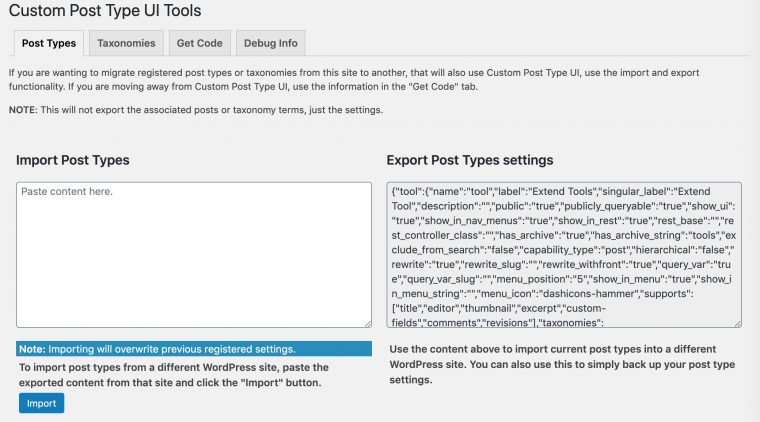
There would be a similar file for the custom taxonomies.
This just creates the structure for the content types. It would give you a Dashboard menu like my site, with the Extend Tools Post Type, as well as the menu items for the 3 taxonomies.
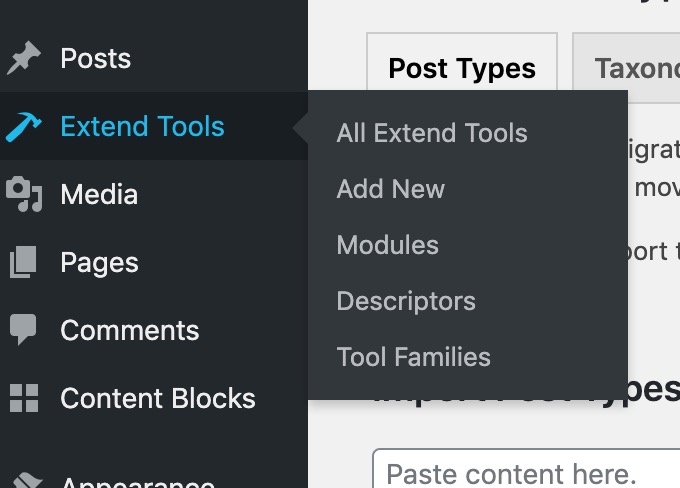
I will say that the custom post type is not required, other toolkits might be better built as regular WordPress Post types, and you could skip this step.
Whatever the content type, these are used for the kinds of information WordPress provides built-in–title, featured image, category/tags/taxonomy. The kinds of collections you might build will also have a series of structured data fields to be attached, or metadata as the gearheads say. For the Extend Tool Kit, this is information like the web site for the tool, an icon, a list of modules it is used in, a list of resources, etc.
This is where the Advanced Custom Fields (ACF) plugin gets powerful (free version used). It adds to your post editor all kinds of data fields you might want in your editor- drop down menus, radio buttons, text fields, full formatted editor fields. This is how you create the structure of your kit’s information.
I made two ACF groups, not really needed, but it made sense at one time:
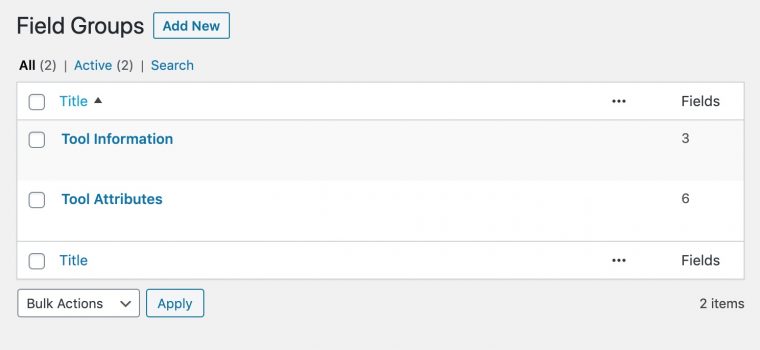
Each group has a collection of fields that will appear in the editor and be part of the data. The Tool Attributes are mostly editable rich text editor fields.
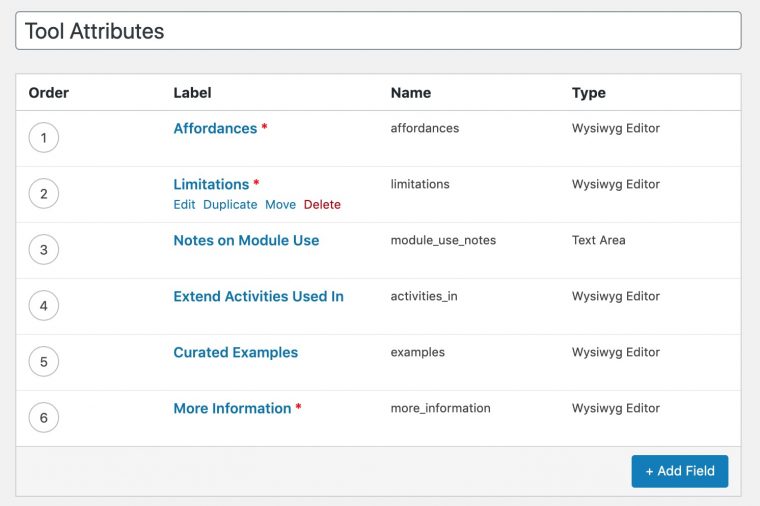
Now if I was doing a custom code theme version of the toolbox, I could have more powerful use of ACF, repeater fields, etc. But to keep it code free, a number of the fields ended up being just editable, so if they are not edited carefully, it might not be quite as pretty.
If you were making a copy site of the Toolkit, you might never need to peek much here (unless you wanted to add new fields, change their labels, properties).
But once you had the plugin, you would use the ACF Tools menu to import another settings field I could provide by exporting.
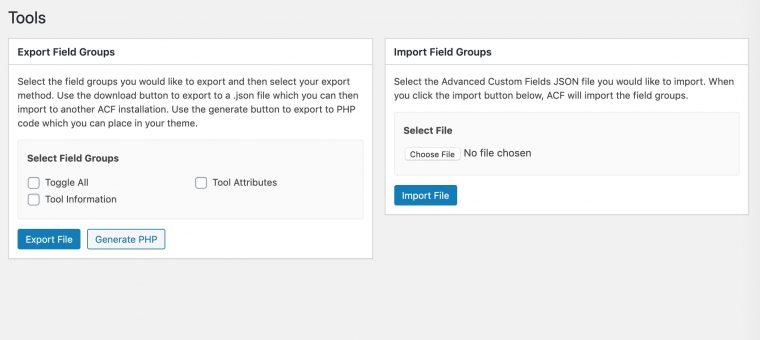
Again, this only creates the structure for the database. Content will be coming soon!
But what it does do is expand the fields in your post/post type editor, below the content area, you have the Tool Ino section where you would enter a short description of the tool, enter a URL, and upload an icon.

The Tool attribute fields are just edited and formatted lists, with links, etc.
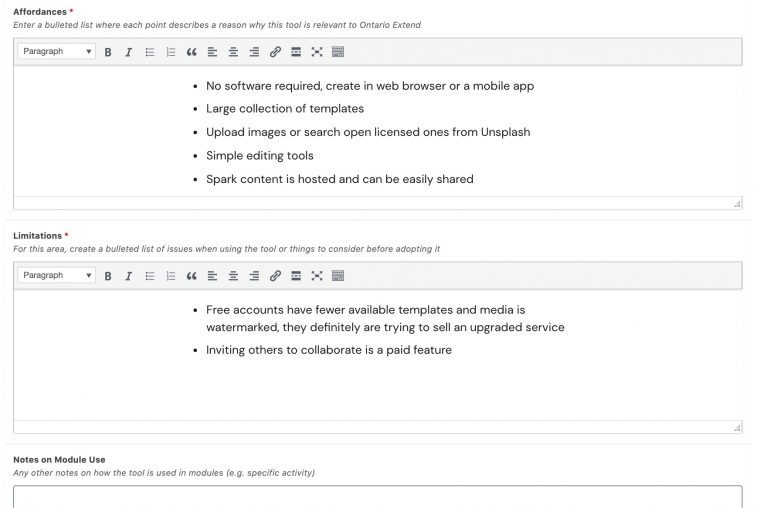
What we have done here is to make a WordPress entry contain data in small buckets for the kinds of information we want to provide.
What we can do in the post area is use the shortcodes ACF provides to insert the information stored for that field. If I wanted to display the content in the More Information field, I would use [acf field="more_information"]. And while I could try to just format my posts consistently, that would be a lot of changes if I got the format wrong, or added/removed a field.
So there is one more plugin in the mix.. and this one does something really slick. The Content Blocks plugin lets me create a template that can have within it, the ACF shortcodes, and anything else I want to be put into every post. It is added to the main post by it’s own shortcode.
The powerful thing about this plugin is you can format things with the new WordPress editor, and use its features to do whatever it can do in your theme. This gets even better in the recent updates as you can create groups of blocks.
Here is a part of my theme’s template, it creates two columns, uses a theme’s built in shortcode for icons, and also puts in the ACF fields I want displayed:
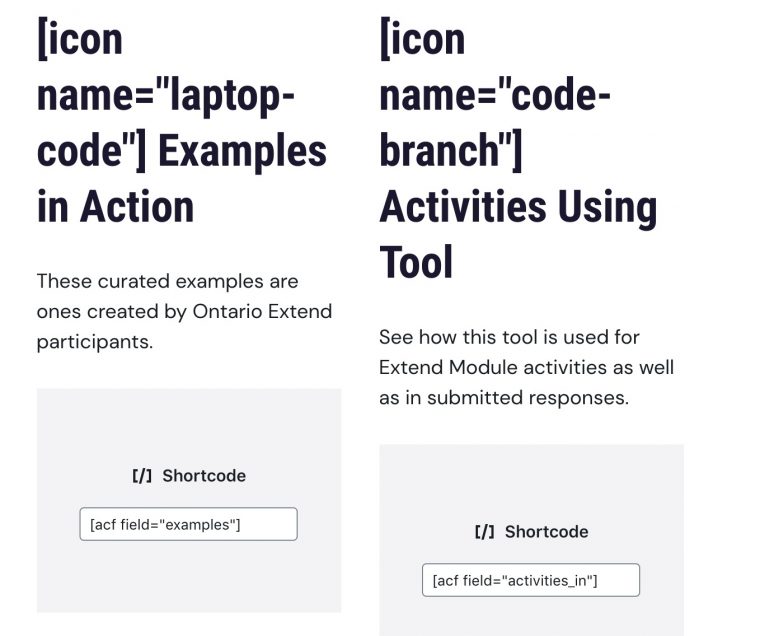
Which ends up being displayed with the content from the ACF fields as entered:
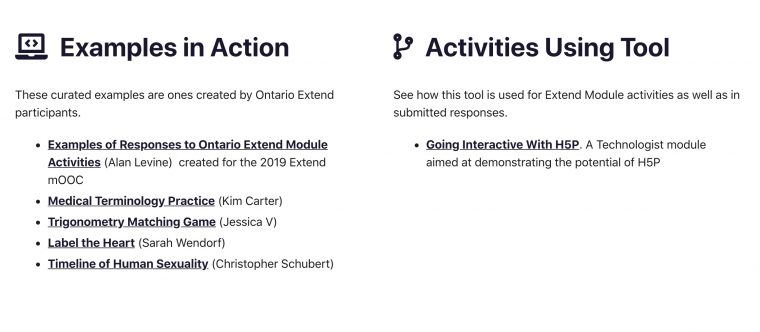
To get the full content block in my tool entry, I just need to add to the content editor the shortcode for the content block I want to use.
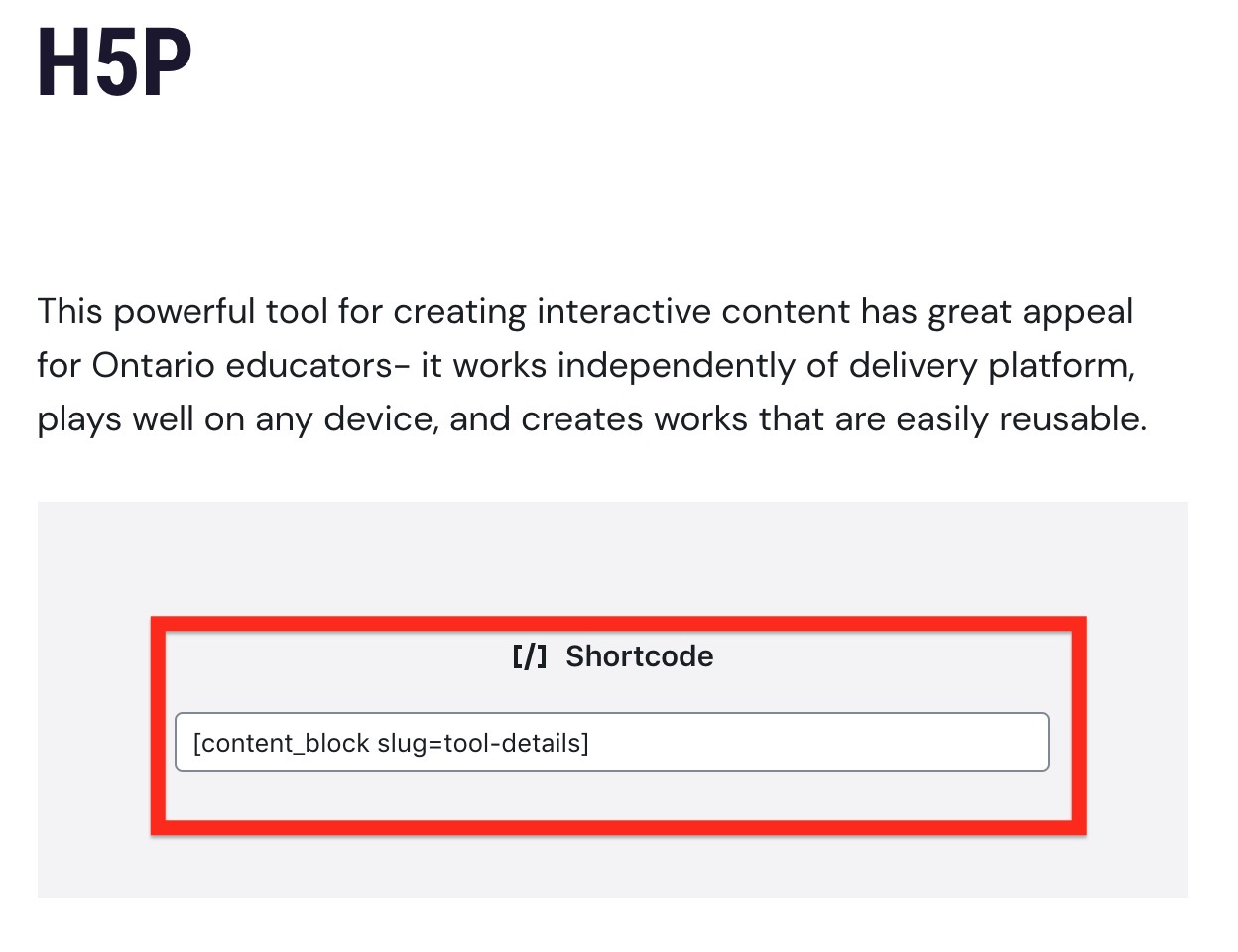
Now this may just be flying by, but there are powerful toolkit toolkit concepts here- I can update/change every tool page by modifying the Content Block template. Or I can even create multiple templates I could use in different places on the site, maybe a different layout or even in another language.
The Content Blocks will come in to your own copy site in the next step where… finally you get content.
I would make a WordPress Export file for all content, you get the custom post content, the data for its taxonomies, the content blocks, the custom post fields all in your site.
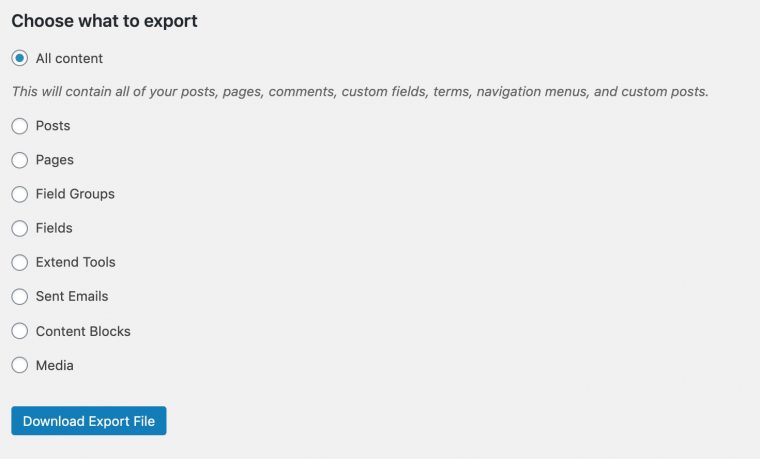
What this means for Ontario Extend, is… once there is a built out Toolkit site with fill content, any teaching and learning center or other organization that might want to customize it for their organization could set up a copy site, use a different theme that matches their existing sites, edit out or ad new tools, make up their own templates for display, maybe add new data fields, and tailor the context of the content for what works for them.
And this recipe is by no means limited to technology tools. It could be teach practices. It could be a structure for a portfolio. It could be a collection of resources. It could be… anything.
This is all conceptual, and maybe a bit vague? But I am rather excited about the flexibility of this approach, and that so much can be done with no coding. I might have to build another kind of site to demonstrate how it can be used for something different from Another Tool Collection site.
Yes, 27+ years into the game, and I am still building Databases of Dreams…
Featured Image: NASA/JPL-Caltech image of Mars Rovers (from left to right: Mars Exploration Rover, Sojourner, Mars Science Laboratory rover). Image in public domain as the work of a US government agency.

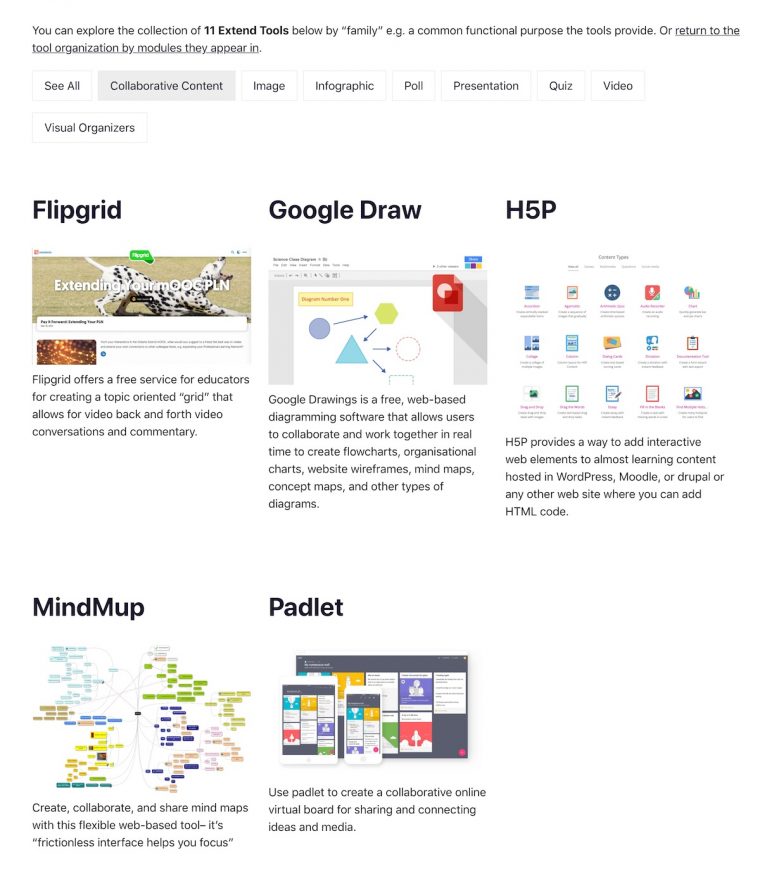


Thanks again for sharing such empowering resources – and the ideas for building our own toolkits… thought you might be interested in this space – that invites people to share their creative practice ideas: https://101creativeideas.wordpress.com/ideas/