Whew, I really thought I had my blog title pun game back on, but this one just did not work. This is mostly, as blog posts ought to be, for myself as a note of trying a new to me photo tool called Photini.
As it turns out (BIB, Because It’s Blogged), the name has nothing do with cocktails. It’s mostly useful for editing metadata with photos, that’s it. And why care about photo metadata? Well it very valuable information about your photo that travels with the image (or should) wherever it goes, including credit to the photographer, a reuse license, all the specs about the camera that took it, geolocation, and more.
But for me it is more of a sensible work flow. I prefer editing and managing my photos on my own hardware/computer and uploading after. This way I am no up a creek if my online photo service goes bye bye. And all of the info I add after editing– title, description, tags, can be sent with it, for me, where my photos are on flickr.
This gets lost so much when people rant/rave about where they store photos online, they count on the service to be their main collection. So when Google Photos of SnazzyPix goes away, they are scrambling/praying/whinging about losing it or sweating a export.
The big thing I learned long ago is developing a local photo management strategy/practice. Organize locally, export online. For a very long time I built mine around editing/managing my photos with Apple Aperture and using a Flickr Export plugin, I stretched this as long as possible running an old operating system because Apple stopped supporting the software in 2015 (which did not stop me using it for like another 7 years).
I was forced to upgrade from the Yosemite OS for another key software used for my web work, and reluctantly decided I would move my game to Adobe Lightroom (since I had a license for the $10 monthly fee for Photoshop) (yes, I know there are lo of alternatives and Adobe’s rep is sliding, but I have my game strong in Photoshop, so… shrug, Not ready. Yet).
Frankly I have not been loving Lightroom. Yes, it has remote storage of the source photos (they love in file and folders), but learning to edit has been a bit slow, the interface is all over the place, and … well, I will sop my complaints. I am getting there, but I have been blaming it for a backlog of un-uploaded Daily Photos (like April-August!).
But I digress, the Lightroom battle is its own post.
Putting on my Fediverse cap have been dabbling some, and want to be more active with my account on PixelFed, where I infrequently post through the web interface. Idly, I was searching last week to see if there was a Lightroom to Pixelfed plugin, but came up dry beyond one unanswered pos in Reddit. But somewhere in there I came across a reference to Photini which had listed features that it can upload to Flickr, PixelFed, and other services.
Photini is not an image editor nor a photo manager, it merely (not so merely) lets you edit the metadata in your photos. Installing Photini is a command line judo dance of using python and a package manager (saying like I know what I am talking about). My approach is copying commands from a web site, watching gobs of mumbo jumbo text flow by, and hoping the darn thing works. This is second hat for many tech folks, but I am a faker at sys admin. I had to refresh my head to virtual environments in Linux, update/upgrade old stuff. It took an hour one night to even get it running, and another hour next night to chase down errors.
As far as I can sense, running it on my trusty (old) (ancient) 2013 Macbook Pro requires this command line sequence in Terminal
cd home
source photini/bin/activate
python3 -m photini
I guess I could make that a clickable applescript.
This post is not much of a how to, and I am not even sure how I will work this into my photo flow. For now, I first do all my edits in Lightroom- add titles, captions, tags. Any photos I wanto use in Photini, I export with the options I forget where they are to include metadata.
In Photini, I open up the new images, and for each one on the bottom, I can inspect metadata. Here I have opened a photo which loads with info Lightroom saves. I does not come with Alt Text, but in Photini I can add. Pixelfed uses real alt text, Flickr sadly does not, it just uses the photo title (I tried to ask for this feature). I can also fix my frequent typos, or add new ones.
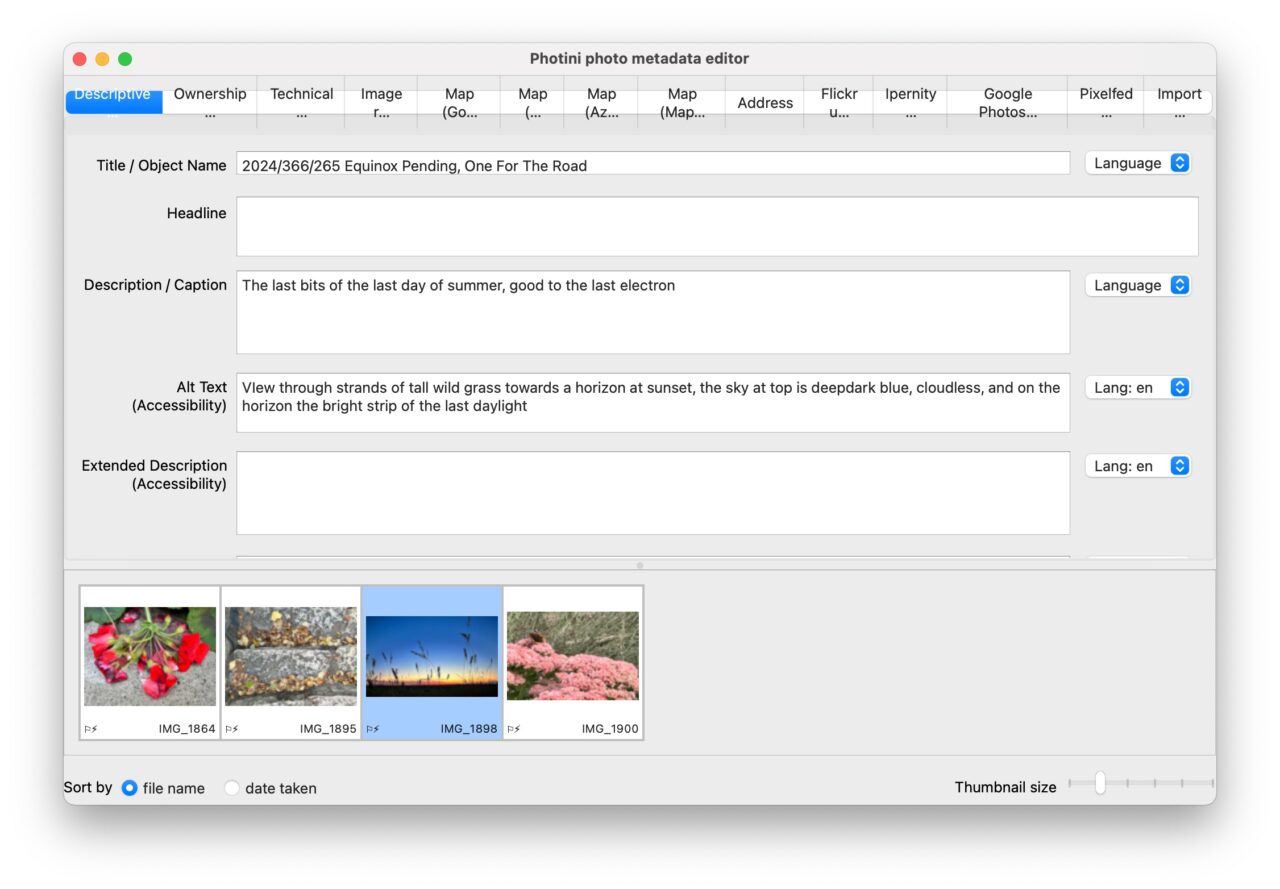
Next is ownership metadata, this already comes from Lightroom, but you can also create a reusable template.
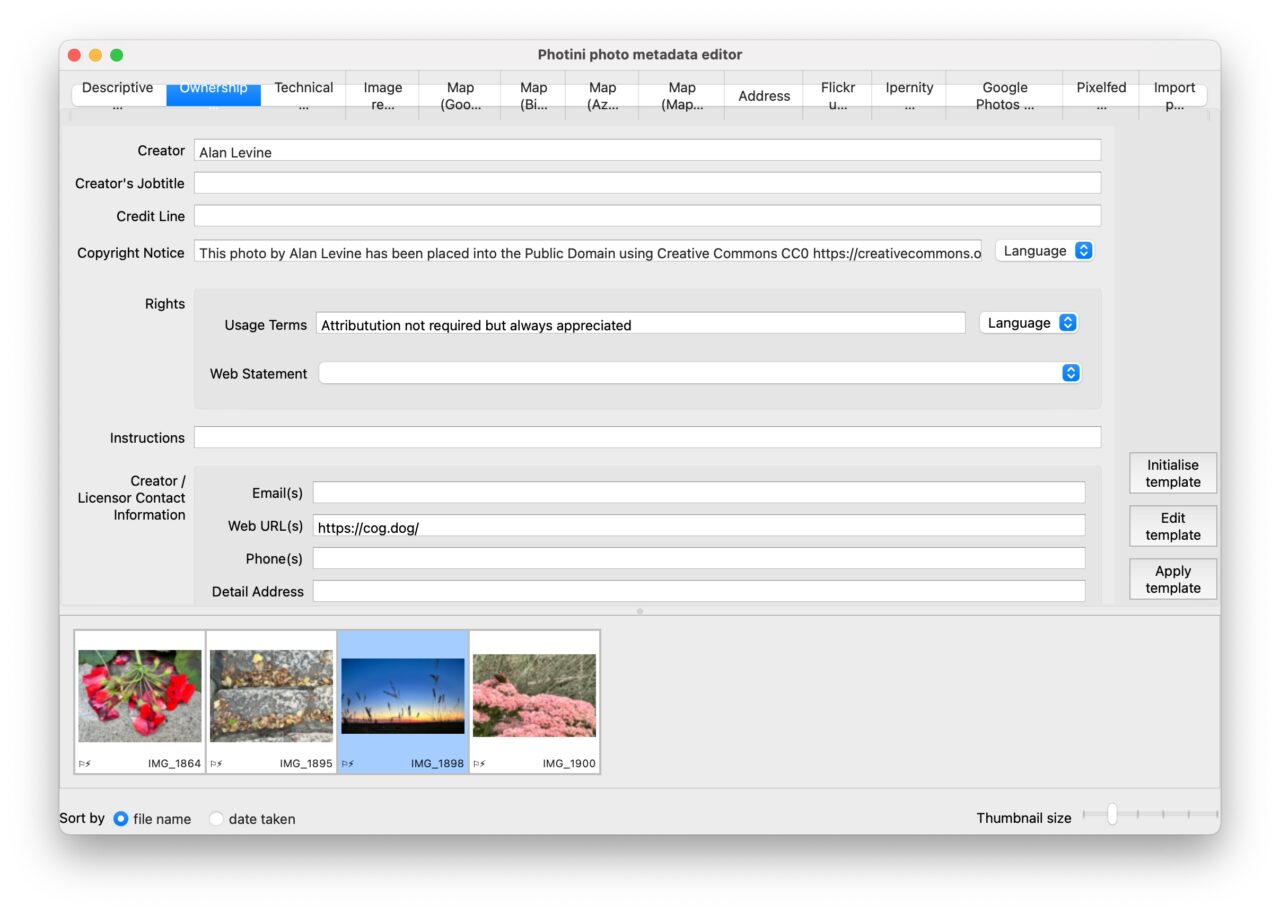
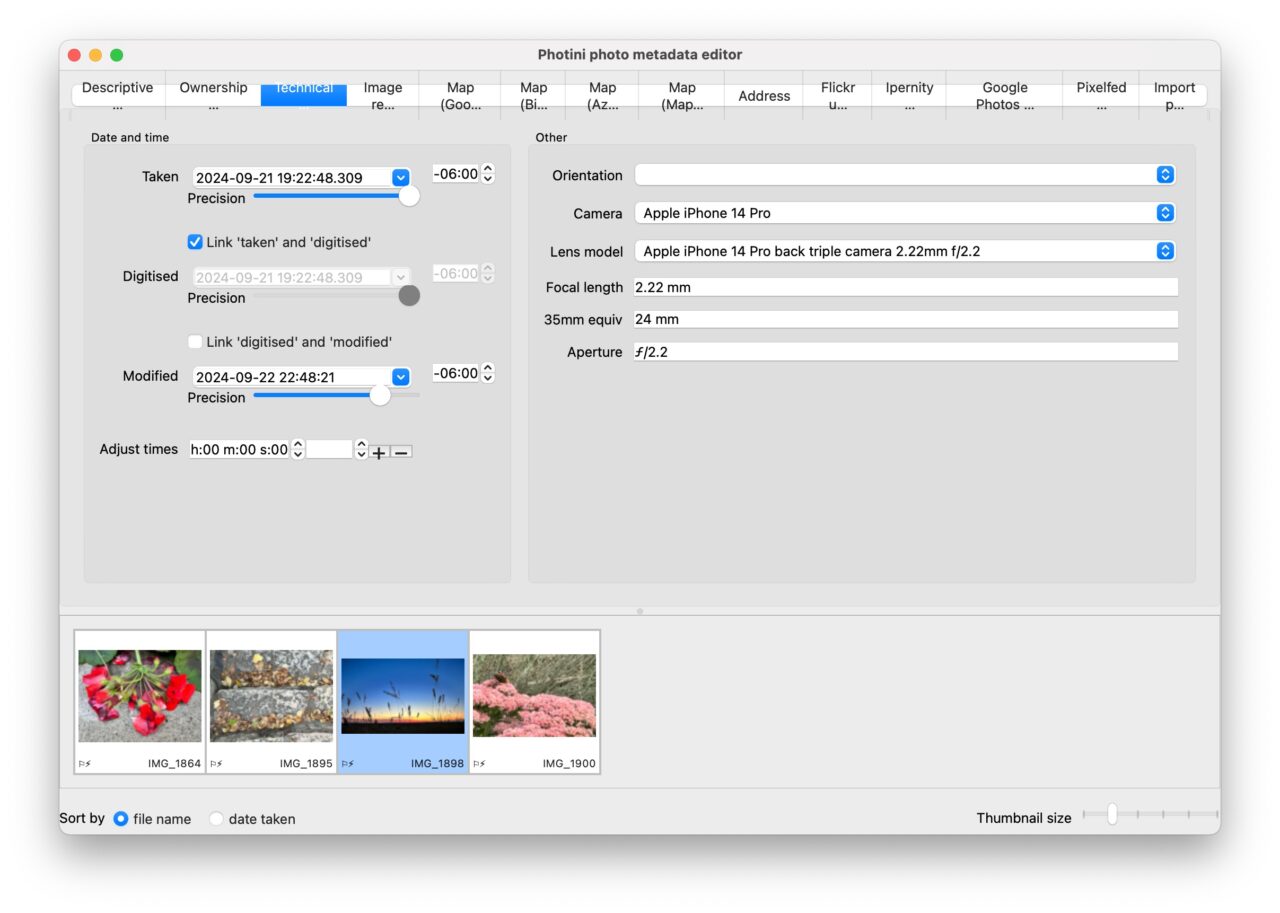
Now I can use the PixelFed upload tab. I login in to authenticate (i remembers you are logged in for next time). The caption field is blank, as Pixelfed does not have a separate title field. I click Generate and Photini combines my titles, description, and tags into on caption. You can also add the photo to a PixelFed collection you have made for groups of photos.
Now I can upload it to PixelFed. Here is my very first sip of posting to PixelFed with Photini:
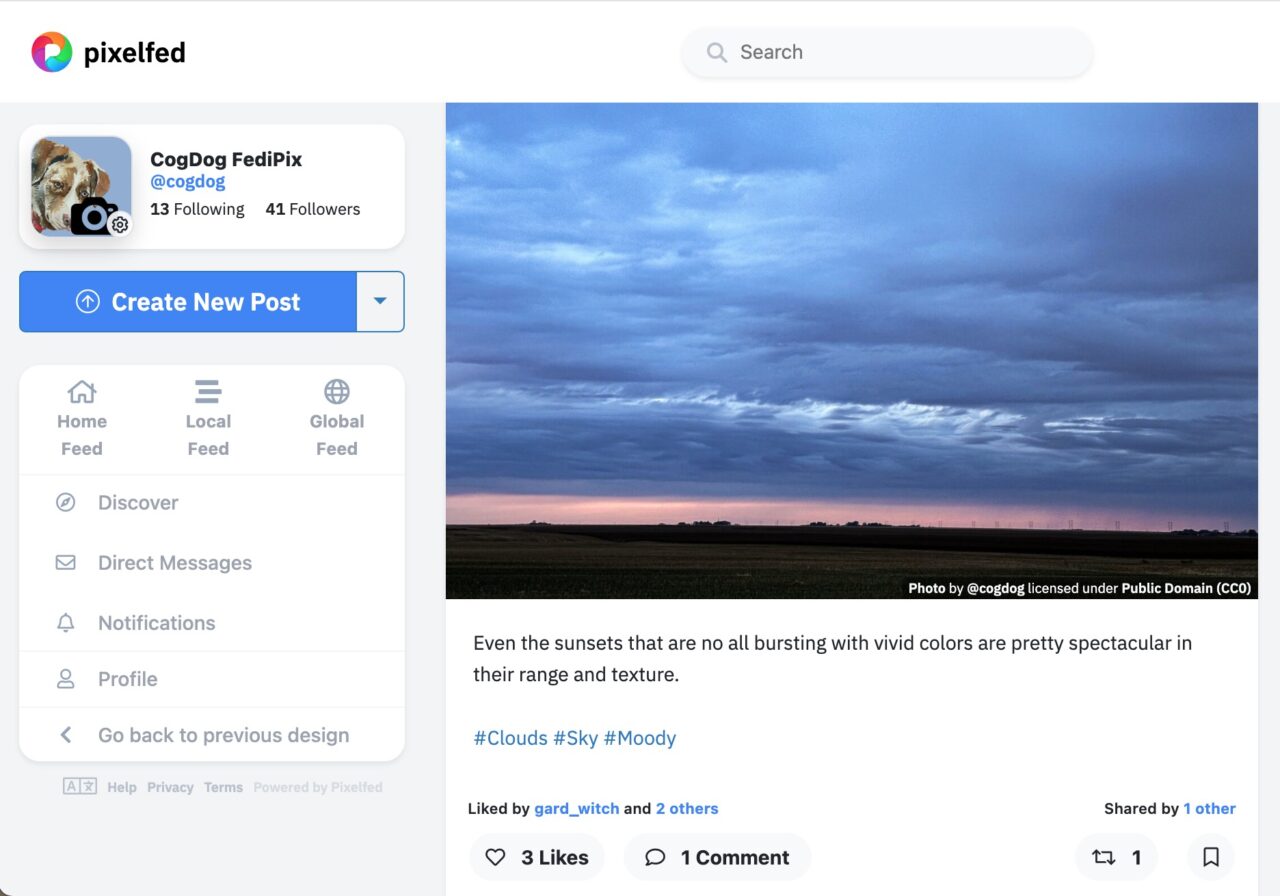
Just for fun, right from here, I posted the same photo to flickr
I think this can work now in my flow, adding a step to post to PIxelFed:
- Import new photos to Lightroom
- Edit images and add titles, descriptions, tags
- Publish to flickr, along with extra automated steps to add certain tagged photos to albums
- Export any photos I want to sent to PixelFed to my designated export folder
- Use Photini to add alt text and upload to my PixelFed
The downfall of metadata is that all the info that was se in my original photo is not preserved if you save a copy from PixelFed. I will see about requesting this, Likewise for photos uploaded to flickr, you only get your original metadata if you download the original size image.
And anything sent out elsewhere, cough Instagram, is purely exhaust. My whole point is to preserve and organize not only the photos themselves, but also the information as metadata I add while editing
More experimentation to come, but more importantly, I need to work on my daily photo backlog! The pile is huge.
Featured Image: I inserted and distorted a bit the Photoini logo created by the software author Jim Easterbrook to put atop my own image 2010/365/190 Stirred Not Shaken flickr photo by cogdogblog shared into the public domain using Creative Commons Public Domain Dedication (CC0)




@topdog This is my blog autoposting, so I am left to boost myself to share.
Remote Reply
Original Comment URL
Your Profile
Thanks for your nice remarks about Photini. I’m sorry the installation experience is so arduous – I’ve done my best to simplify it, but it’s a long way from the single click install we’re all getting used to.
On Linux and Windows the “photini-post-install” command adds it to the start menu and sets file associations so you can “open with Photini” in file browsers and so on. As a non-Mac user I have no idea how to make that happen on a Mac. (But I’d like to!)
Do let me know if you find any problems or have suggestions for new features. I’m currently working on a hierarchical keyword editor for the next release.
Thanks Jim! I hope I did not sound ungrateful, I’m happy with what Photini offers to my flow of photo posting. Thanks for creating and sharing your software openly.
In someways, I do find an extra reward in working through a command line install process, it’s almost like cooking from scratch while others are eating microwave meals!
Yes as its said in the docs the “photini-post-install” command does nothing. I do not know enough Mac OS development to make a suggestion, but I think it would be simple to write an Apple Script that would invoce the commands and launch Photini.
Hi Jim, it’s easy to create an app to launch Photini on MacOS with Automator– https://cogdogblog.com/2024/09/make-macos-app-run-command/
Hi there Jim, I just wanted to say thankyou for this programme! I too am not all that advanced in understanding the ins and outs of tech – but I managed to fumble around and install this on my macbook pro and have it working (just now in fact 🙂 and I have to say I am LOVING IT!) Ive tried all sorts of ways to make my life easier (exporting from exiftool to csv then editing to my hearts content and then writing back to files) (LONG exhausting and annoying since i have to flick back and forwth from numbers app to finder to look at the photo) Ive used graphicconverter, photo mechanic, bridge, neofinder, ACDsee pro, etc you name it Ive tried it. But this was not only easy (it updated metadata in all the different groups across the board) making me very happy indeed