![]()
Someone should be worried. With just a few sniffs, I might be getting hooked on Google Reader for my RSS habits. I’ve not really like using web-based RSS readers for scanning, as checking each site’s news required a wait for a web transcation, whereas a desktop reader grabs allt he stuff quickly, or in the background, allowing me t paw through it quickly.
But Google Reader’s ajax scented interface is fast. And the keyboard shortcuts make going through items even quicker than my desktop reader.
First off all, there is easy in and easy out via an OPML input/export of your feeds. So I was able to grab my list from either my Bloglines collection or my desktop reader’s export functions, toss them into Google Reader, and was off to the races. And it kept my folder structure for organizing my feeds. And you can select an entire folder to see all the news from that folder’s feed contents, or an individual feed. You can get the full contents view, or if you are a headline scanner, you can toggle to a list view:
And a simple press of the “k” and “j” keys lets you pop open the next or previous story:
And other key presses all you to mark them as read/unread, mark as special with “stars” or “shared” (more below). You can add tags of your own choice, allowing creation of cross feed collections. You can mark all as read or unread/ The left pane allows you to see all your feeds, or just the ones with new stuff.
But what os really cool, is Google Reader offers tools to share your feeds, categories, starred or shared items. So I started keeping a collection of my “shared” items, for which you get a direct URL to share as well as an RSS feed. So in a very easy manner, you have all the functionality of a reblog site.
But wait, there is more.
For the shared sites collection, there is also an option to “add a clip” to your blog or web site; Google Reader creates a cut and paste Javascript so you can embed the latest stuff right into your site– I have added it to the front page sidebar of my blog here, using the 5 most recent shared items. Heck, this could put my own project out of business.
Oh yes, there is more. The public and clip features are also available for each “folder” of feeds you have (or tags you have created), just by changing their status to “public”:
I came across this most recently on the New World Notes site, where Wagner James Au reports from Second Life- he has 9 of these separate instances on the sidebar, w/o much page load delay.
This is just things I have sniffed in my first 45 minutes of play with Google Reader, but wow, I am in looooooooooove.
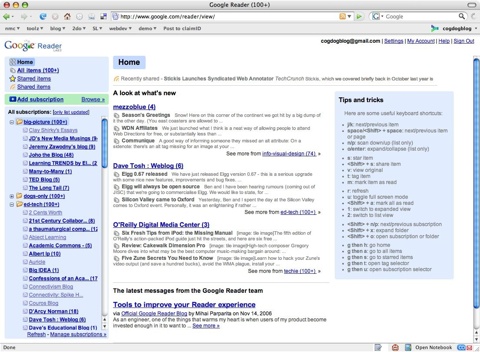


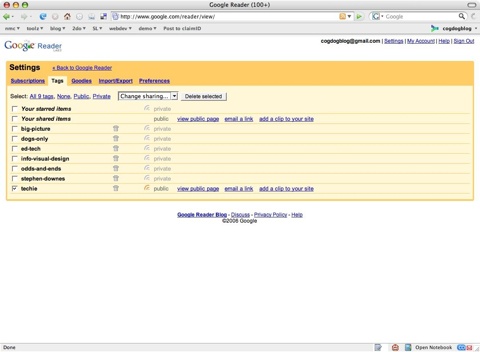


I would really love to *watch* a screencast of you doing your morning (or whenever) blog reading actvites with Google reader to see how *you* use it. I tried it out (cos’ all the cool kids said I should) and within a day I was back to Bloglines. Just didn’t seem to click. But I trust your judgement and I’d love to see how it can be used well.
I also think we need to do more of this anyways; demonstrating (and narrated screencasts are an easy way to do this) good blog reading/network scanning process for people who are just coming to it. I know when I’ve had people looking over my shoulder in conferences or whatnot who don’t read blogs or use some of the new tools, they are often quite amazed to see me deal with the pile of info I deal with every morning, and I’m sure the same is true with you.
Cheers, Scott
I love it too. I abandoned my favorite RSS reader, RSSBandit, for Reader for the simple fact that it responds almost like a desktop app, and then that whole syncing of subscriptions and read/unread problem. I love the expand view vs. list view. I start in list and click the (usually) headline or two I want to read, then mark the rest as read. To keep a post around I’ll either tag it or star it. And, I love generating feeds/pages for my different interests. The only thing I wish Reader could do is export a single folder/tag of subscriptions to OPML.
This sounds like some intense web reading:
“I’ve not really like using web-based RSS readers for scanning, as checking each site’s news required a wait for a web transcation”
I realize you’re just scanning, but the intensity of your interaction amuses me. I have an picture of you in my head – you’ve got an excessively large cup of coffee in your right hand and your’e banging on your keyboard with your left, flipping through pages on the screen so fast that the light from the computer resembles a strobe.
And it’s because folks like you consume web content like Neo from the Matrix, taking in a helicopter program in seconds, that I can relax and sort through the good stuff.
Keep it up.
Scott,
I fall in love rather impuslively…. but I will try, maybe, to do a screencast. My screencasts so far have not been the smoothest (my Camtasia timing seems to be off as I miss screen action), and I am no where even close to the Udell-ina stage of producing ones that are not yawners.
Blogilnes has made a few interface imporovements, and I really have only used it to keep a backup of my OPML and to provide as a blogroll link. I just found the process of scanning tiresom to have to click each feed’s title, and wait for the load. Maybe there is another way you nav around it.
Geoff-
Your vision is wrong.
The coffee cup is in my LEFT hand.
And I am a rather shallow skimmer.
cheers
One other nice feature with reader is that it will take care of your podcast subscriptions, too. I usually use iTunes but thought I’d give Reader a try. Sure enough both audio and video podcasts work within reader. Wow.
jrh
Meh. Tried it again today, and it’s certainly no BlogBridge. I’ll try to do a screencast of my morning checkin using BB on Monday (when I’m on the quad G5 with enough horsepower to do a fullscreen screencast…)
Well, if you both you and Stepen Downes recommend something, I’ll try it. But after fiddling with it for 3-5 minutes (I’m an impatient reader/skimmer like you), I can’t see any compelling reason to switch from Bloglines. You can clip/blog, email from there as well.
My preferred reading posture is also coffee cup in LEFT hand, right index finder poised above PgDn key. I know that there’s a keyboard shortcut in Bloglines for “next article”, but I’d rather do a screen at a time.
Hey, Bob, if Bloglines works for you, all the better. There seems to be a misconception out there that there is one single “best” tool for a web task… Just because I had a more favorable Google Reader experience does not make it necessarily true. The targets are moving way too fast.
That said, I do think it is not possible to suss out all the feature of a web application in a few minutes, especially comparing what is essentially new and different to what is familiar. Don’t get me wrong, I’m an advocate, always have been for Bloglines, and their new features like the “playlists” are interesting.
That said, Google Reader offers more fleixble categorizing for your feed sets, by both folders and adding tags to a feed- what you cannot do in Bloglines is associate a single feed source with more than one folder (like I could have Stephen Downes in both my “Ed Tech” folder and my “Cool Canadians” folder.
I find paging down through feeds in Bloglines very tedious, and to swith from a summary to a headline view, requires a trip to a feeed’s preferences. In Google Reader, you can quickly toggle between these 2 views. I am using the headline views, and simply by pressing the “j” key, one story opens in detail sequentially.
Also what I am liking in Google Reader is I can have my feed lists on the left be visible only if there is new news, making the list shorter, as there is no reason for me to scan a feed if I have already read or marked as read the feeds.
These may be minor points, and not much of a difference, and I am not ready to crown one as champion. Bloglines does have the ability to do somke tracking to see how many others are subscribing to your feeds, which can be handy. I keep my bloglines account running just to keep a list of all my feeds, especially if I should ever quickly need an OPML (then again, Google Reader gives me that now).
So go with whateter works best for you and dont take my words as gospel…..
I just posted a screencast of my morning checkin using BlogBridge 4.1. I can’t use an RSS reader that doesn’t have star ratings for feeds and smart groups…
Google Reader, Part Deux…
OK, Alan, after reading your post, I agree that 3 minutes isn’t really enough time to give GR a fair trial. So I’ve played with it for a few days and now I’m basically switching over from Bloglines. I really like that it only marks as read the ones you’ve read. Lesson learned. Thanks!
Alan,
I too am loving Google Reader. I’ve just started playing with adding tags to individual posts and want to find certain posts to tag. Imagine my surprise when I noticed that GOOGLE Reader doesn’t have a search feature. Am I missing something or is it just not there?
Yeah Heather, that crossed my mind too- the biggest, hugest, much searching-est engine in the universe forgot to add a SEARCH functionality? It sure seems someone was asleep in the software requirements process.
Hopefully it is in the pipeline.
Also, I noticed on your list of feeds that you have a category for “dogs-only” feeds. Care to share with another dog lover?
Sorry Heather, that’s a misleading name I stuck on my folder (a hold over from names on my desktop reader). Those are feeds of mine that are not strictly for public consumption, like weather feeds for my cabin, my ego-centeric technorati feed, comments to my flickr photos– stuff I track for my own use.
I guess I don’t do much tracking of dog related sites… I did like the features / concepts of dogster (http://www.dogster.com/) but have not spent much time there.