UPDATE July 6, 2012: Now there is a grandson, I now run my setup through Ladiocast, which offers much more mixing capability and manages the use of Skype as a source- see http://cogdogblog.com/2012/07/06/rube-goldberg-broadcast-machine/
Lots of people seem to have gotten a start on ds106 radio broadcasting using Nicecast on Mac OSX and my first guide to niceasting. Since then, I’ve been modifying my method a bit, so it seemed time to update.
As always, your first point of entry into anything related to ds106 radio is the shared doc at http://bit.ly/radio4life which covers info about the radio, how to listen, and how to broadcast.
The setup I described the first tome around works well for the scenario of wanting to slide between your voice and audio from an application, e.g. DJing music from iTunes. This would not work, however, if you wanted to use say 2 audio apps, or if you wanted to do, say a Skype call-in show (which has been tutorialized elsewhere using SoundFlower, and/or audio mixing apps. There always seems to be a lot of audi source switching to do this, but of course its possible.
This all started with a little fun last week, when jim Groom was clamoring for the stream from his visit to Cole Camplese Penn State, but never seemed to pick it up. I thought it would be fun to tease him, and grabbed the stream, with a set up of using QuickTime Player as my source. I found that by opening several clips in the player, setting them to Loop, I could get some interesting skips just by activating the player- each time I made another window active, it became the audio source. Most fun was playing the “Rowan Peter / Peter Rowan” clip again and again.

If you really want to hear this deviance, I got it:
Jim Groom Radio Lockout
(Technically this was not a lockout, Jim never properly exercised protocol, just starting crying when the stream was not open. There is a badge for that.)
What I realized is that this was truly limiting since I could not talk and taunt Jim.
Limiting.
The next day, another event triggered me to redo my approach. Jim was doing a session at PSU that Cole had set up for a live video stream via Ustream (before Cole saw the light and started doing his own ds106 casts) and there was another tweeted request to have to cross broadcast to the ds106 radio. I knew there was a way.
To start, I changed my source from being my mac mic to being the System Audio option in Nicecast:

This is key, because it will take any audio that would normally play through your speakers or default output, to be routed to Nicecast as a source, so the sound of Jim talking from the browser was being transmitted to the radio– along with audio from iTunes I played as a “bed” e.g. underlying music (this was a set of songs with “roll” in the title, an homage to Cole’s expression of “this is how we roll”). To balance the audio, I turned down the voiume in iTunes to its almost minimum.
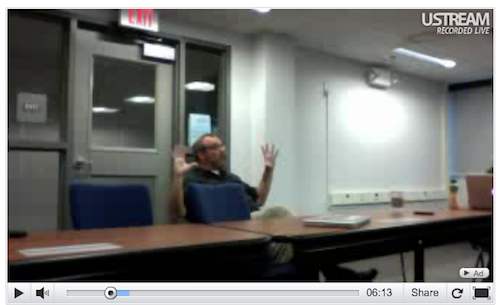
This was pretty impromptu, it folks seemed to like it. Maybe there is some assignment or thing one can do to do a mix of a speaker and a sound play list.
Jim Groom from PSU with “This is How We Roll” bed
Okay, so by switching my audio source, I can now mix the sounds I put into the radio broadcasy. The only thing missing is… me.
So now we go back to our effects and instead uf using the Application Mixer, we use the Voiceover effect instead (I bet many others had already figured this out).
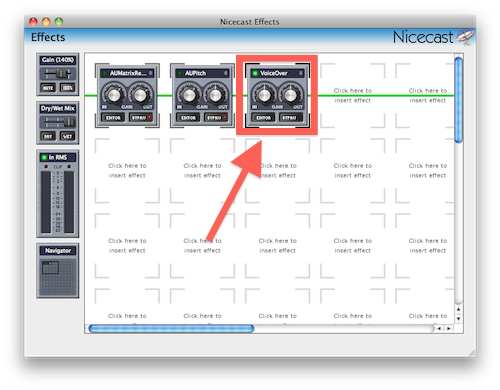
Before I do anything, another key is yo keep a pair of ear buds or headphones to plug into the headphone jack, so that the audio out from your speakers dos not bleed back into the built in mic. For the most part, I dont even monitor these, just as a check before I start to ensure I am getting the right audio source (if you do keep them in, there is a silight delay that freaks me out).

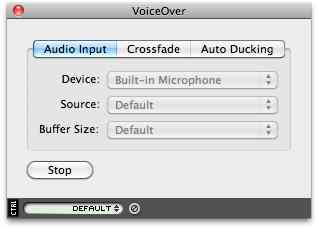 To get things going with this effect, we click the edit tab from effects. And make sure the device is set to “built-in mic” (or if you are using another mic, use that), and the Source is set to default (meaning it is using the default source for Nicecast, the mix of audio sources from the computer).
To get things going with this effect, we click the edit tab from effects. And make sure the device is set to “built-in mic” (or if you are using another mic, use that), and the Source is set to default (meaning it is using the default source for Nicecast, the mix of audio sources from the computer).
We click “start” to get the effect going. This means we are able to now mix between the device (my voice in the mic) and source, for all other audio from the laptop.
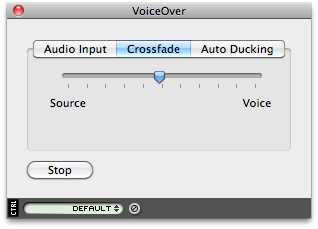 The Crossfade slider on the Voiceover effects is what I use to control the mix between the two. If it is all the way over to source, all the sound is ones my laptop appa are sending; if it is device, it is all microphone, and anywhere in between is a mix.
The Crossfade slider on the Voiceover effects is what I use to control the mix between the two. If it is all the way over to source, all the sound is ones my laptop appa are sending; if it is device, it is all microphone, and anywhere in between is a mix.
I ran this as a small test when I started (I sound a bit disjointed because… I am? no because when monitoring the stream through the headphones I was getting about a 2 second audio delay of my own voice(:
This seems to work well- the question is how well will the sound come through if I use Skype as my source- the mix would have to me in the middle to catch my voice too, and I am not sure if the volumes will be high enough.
That is a test for another day. But I am hoping this is a newer way to go, to mix in more audio sources to the stream.
Another day- here is a screenr recording of me showing Dean Shareski how to Nicecast (sorry, the mic input volume on my system was way high)


So this was how you interrupted the #drunkcast, you bastard!!! The sound effects using quicktime for this are awesome, why are you at your best when you are teasing me?
There must be a love song in the reply….
I’m glad it works, but I dont use Soundflower at all. System audio captures all audio routed to your audio output. Maybe its that funky macbook you have.
hi! very cool your tuto, but i have a question, i HAVE THE RADIO STATION ON LINE, BUT I WANT TO KNOW IF I CAN PLAY AN SPOT WHILE MUSIC IS PLAYING AND SOUNDS IN BACKGROUND AT THE SAME TIME I SPEAKING. i appreciate if you can answer me to mi mail, because i find this page to the random… thanks! 🙂
That is what this tutorial explains.
Hi….i did not understand how you solved the problem with voiceover and the 2 seconds delay. I am having the same issue
Sorry George, it’s been a while since I used this method, it may not have solved it. My newest setup uses Ladiocast, which works seamlessly as an audio source mixer. Sometimes I use the output of ladiocast as a source for Nicecast when I want the auto archiving — see http://cogdogblog.com/2012/07/06/rube-goldberg-broadcast-machine/