
cc licensed flickr photo shared by klynslis
Someone in my twitter flow, I cannot recall who, tweeted in angst asking if anyone has had a good webinar experience in Adobe Connect. The subtext was clear- he/she had a lousy experience, and wonders if te problem is the technology. Heck, I do this all the time. I have b and m-ed about those WebEx sessions where they dont let the audience see or chat with each other.
I am not about to become a raging fan-boy of Connect, but having used it over the last few years to run at least 30 or more sessions for NMC (Our regular Connect@NMC sessions a year of Adobe First Mondays, MIDEA webinars, and other scattered sessions and live meetings), I have some sense of what has worked well for us. It’s not iron clad, and I will first start out by saying that all of the synchronous web environments- Elluminate, WebEx, more or less do the same thing. I cannot say there has been an innovation in the space since the first time I logged into them. Then again, to me, the software itself ought to become more transparent tot he experience, so that it does not get noticed.
We have by no means gotten there.
But as we signed up for a two year contract witha hosted Adobe Connect account, my feeling has been to use it to what it can do, In this post I will outline some things we do process-wise and technically to run our events. I am not saying this is the best, just what we have done so far. I am always looking to tinker at the edges, or to plunge it out from the middle.
We do not get hige numbers at these events, maybe anywhere from 35 to 120, but frankly the size matters less than the content and the atmosphere.
Preparation
Obviously its best to schedule this months in advance so people can get it on their calendars, and thats a nice theory. We have been trying to get ours set up at least a month, maybe more in advance, but in some case someone comes available, or you just come up with an idea; our Connect@NMC session with George Siemens was started about a week before it occurred. The way things go, month in advance planning is helpful for some, but we seem to do fin with a first email a,d twitter/facebook reminder a week out, and later reminders a day or two before.
ASAP you should have a web page for your event; we’ve settled on a semi-regular format of a banner graphic (same one used for title screen in session). A small but key issue is announcing the time of your webinar at a minimum of your local time zone (you would be surprised how many state, “Join as at 11:00am”). We uses Pacific time as a reference (it is where our web servers are based) but usually include eastern as well.
I always add in parenthesis “check for local time” and a link to the World Time Clock -it is indispensable as it provides conversions for the date and time based on a reference time. For example, a recent December 7 MIDEA webinar is listed as starting at 11:00am PT with the World Time Clock link:
http://www.timeanddate.com/worldclock/fixedtime.html?month=12&day=7&year=2010&hour=11&min=0&sec=0&p1=224
If you are sharp, you can parse out the link from the URL string= p1=224 is our reference time, San Francisco, and you can easily adjust it the next time you need a link by changing the values of month, day, hour, etc. To get extra geeky, the MIDEA site is special, since we use WordPress Custom POst types for events, and one of the extra fields I have as a start date/time, that is stored internally as a unix time stamp. I wrote a little function that generates a World Time Clock link automagically
function midea_get_worldtimeclock ($ts, $tz=224) {
// generates a URL for a world time clock link for a given timestamp $ts
// default timezine (for this site) is 224 or San Francisco
$when = getdate($ts); // parse timestamp into array of values
return 'http://www.timeanddate.com/worldclock/fixedtime.html?month=' . $when['mon'] . '&day=' . $when['mday'] . '&year=' . $when['year'] . '&hour=' . $when['hours'] . '&min=' . $when['minutes'] . '&sec=0&p1=' . $tz;
}
But I digress- I think it is critical to recognize your audience is not in your time zone; it sounds so obvious, yet…
We make it simple for our Connect@NMC webinars– we give out the URL directly for the Connect Room. It is actually http://nmc.adobeconnect.com/connect-nmc but I run it through our google URL shortener 9we also get usage counts there) http://go.nmc.org/connect-nmc — I wanted no barrier for entry, so we could send out tweets and emails at the last minute.
However, our funders for the MIDEA project really wanted us to track better who was attending, and while at first I resisted, doing a pre-event signup in a google form has worked out well. We just ask for name, organization, and email so we can send the login details the day before, but we also give a checkbox for people to indicate if they want info on future events. The response rate for the people who check this has been higher than our wider email blitzes. And we then provide a unique login URL for the session, e.g. http://go.nmc.org/midea-connect-8134 that we not only send in the email reminder, but can put in the confirmation message of the google form, so people can still get in last minute.
Since doing this for about 5 webinars since September, we actually see about 50% of the people show up who registered ahead of time. I’m not sure what that means.
Working with Presenters
Our formats range from straight old talk over slide presentations to panel discussions to just free form talking, so each session is different. I am adamant about scheduling a technical check if not 1-2 days before, then at least 2 hours before the session. The most key thing is getting their audio to work, and to make sure they use headsets (open mics = feedback hell). And no matter how well the pre-event tech check goes, I’ve had my share of times where what worked in practice failed in the live show. I also ask for presentation materials in advance if possible, as we have to upload presentations and/or process videos to FLV.
Screen sharing is doable but it really needs to be tested out first. It’s easy to think as you flip through tabs and scrolls on your machine that the audience will follow, but there is a delay in screen redraw time. I suggest sharing only the application, not the desktop, because it gets squeezed, and also, if possible, that the presenter logs in on a second computer as a guest so they can get a sense of what the audience sees.
I ask presenters too if they want to monitor chat and deal with questions or if they want us to capture them; each person has a difference. I tell them not to stop what they are doing if one person types in chat “I cannot hear” because nearly most of the time, an audience member’s loss of audio is just a consequence of their local network connection. I stress about not leaving a lot of dead air, to keep talking even if the slides go south.
Its All About Bandwidth
The experience for the audience in a session hinges mostly on their network connection, and you may have a range in your audience of people on shaky shared wireless in a coffee shop to someone sitting on the hot pipes of data. Over the past years, I’ve made a number of decisions based on conserving or respecting bandwidth.
The most fragile thing is the audio, and in our first year, the built in VOIP was shaky. We tried for a while running over teleconference bridge which is both expensive and a bit too much leaning on old tech. Over the last year, we have had almost no VOIP issues, and this is with audience members listening in from around the world. The built in audio is desirable because we can capture the entire session- audio and visuals, into a single archive in Connect.
Here’s what we’ve done to deal with bandwidth challenges:
- Connect seems like it was first created for the corporate world, and the default often for connection settings is LAN, which mostly is not the case, There is a setting for the meeting room for optimum connection, and I set the default to be DSL/Cable,
- Likewise,we advise audience members to make sure their own settings (under the Meeting menu — Manage My Settings – is also set to DSL/Cable. We found early on that if a speaker did not change it from LAN, their audi always dropped out.
- As a rule, unless a presenter insists, I never use the video pod. I am not too sure the value of using up a lot of bandwidth to enable a small stilted video of a talking head. Sure, its nice to have, but hardly feels critical.
- Lastly, we constantly remind people that it is being recorded (even with repetitive reminders, they will ask again), so that if they are having trouble with their connectivity, that the archive will be available.
Living in a small rural town, my home office internet connection suffes from higher than average latency. When we first started out, this seemed to be a big challenge, and we were even told that the experience of the entire webinar was dependent on the connectivity of the host. For a while, always had someone form our Austin office be the first host in the session. It seemed ot help, but it also seems like that the updates in Connect have taken this out as a factor.
The Setup
In Connect, as host you can create and flip between different layouts- different ways of organizing the pods or information sections used in session. After attending other webinars, I keep in mind things I can borrow. On my first setups, I aimed to maximize the content screen area (where you share slides and images or screen shares) and stack a participant and chat list on the left., e.g.

It tended to make the chat and participant list confined, and I have gone to a new set up recently, where I make the content area a little smaller (using an aspect ratio to accommodate the 4:3 aspect ratio of presentations) to allow side by side participant and chat columns on the left. This leaves room on the bottom for an event title banner, and I have even gone to using a small pod in the bottom left for a sponsor or host logo (see below).
So my landing page I activate pre-event is a layout I call “Meet and Greet” it is where people mingle before the show starts. I have had a ton of success with something I picked up from the EDUCAUSE webinars- I have a pod from which I can play an audio mix track, so when people come in they know their audio is working because they hear music. Without something like this, you invariably get chat messages like, “Is the audio working? I dont hear anything”.
What I did was to set up a 30 minute mix of music (a single mp3 file) which I uploaded to Connect and then just share. As host, I can start and stop the music (sadly, I cannot adjust the audio gain, hello Adobe? C’mon, this cannot be hard to add!). The music I put together is a mix of stuff form open content sites (ccMixter, Internet Archive) so we promote some good old openness– I provide a link to a web page that has the mix and music credits http://www.nmc.org/podcast/nmc-music-mix.
People love this as a pre-event ambiance. For what its worth, I put out a call to the NMC listserv to ask for others to create a mix to send us so we can use, and only got half a nibble, so if someone wants to create a mix mp3, let me know, you can even do your own DJ intro, and we’l give you heaps of credit in our webinars.
So I start the music maybe an hour before. Generally about 3-10 people sign in early; they may just do so to be prepared and go off and do other tings, but at least we have toe tapping music.
The other new gimmick is adding some interactive apps that people can play with before it starts, so we have something more than in chat asking people where the are from, or what the weather’s like, etc. The first I saw used in a session the Adobe folks did for us- it is a Welcome Map, and it prompts people to enter their city and state, and it creates a map of the participants, so this gives a sense of the general layout I use in our Meet and Greet area
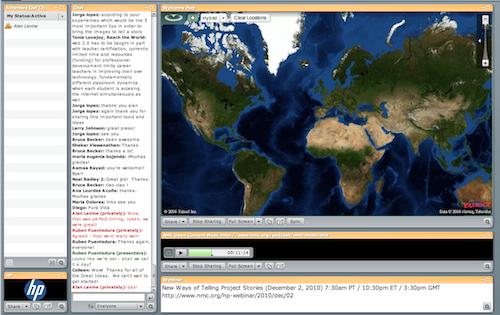
Note the map is empty because I did this scnree capture after the event, here is a map we collected from a HP webinar we ran on storytelling
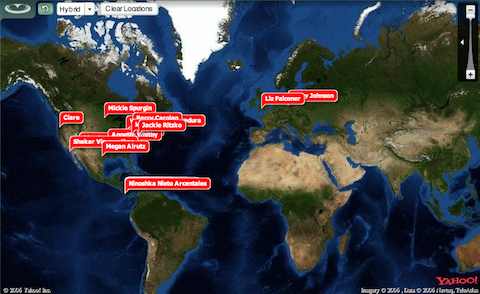
This is just a SWF that you upload to Connect to a Share pod. It was bit hard to find online- you can google it, and find reference to an Adobe Connect Exchange site, but ti no longer is there. I think I found it in a cached version of the page but here it is if you want it WelcomeMapV1.3.
There is a key gotcha about this one, and we learned the hard way although I was aware of it. You want to make sure the map is gone or you are in a different layout before you start a connect meeting recording, because if the map is in view, the SWF is embedded into the archive, and the scripts in it mess up your recording. badly.
So I made this set up of having the flash app in a pre-meeting, pre-recording area.
A second one I saw used at the KUVillage conference is the fridge magnets- it is letter that look like fridge magnets, and you can place them out and post a question. People then move them around to spell words. We did this at last week’s Nina Simon MIDEA webinar on Motivating Participation and put the prompt above, “What Motivates You to Participate” — agina loading this in the pre-meeting assembly area with music. It was wildly successful:
So this all goes on in the time leading up to the start. We thin switch to a welcome layout that has the still image title screen for the event, and from here we can safely start the recording.
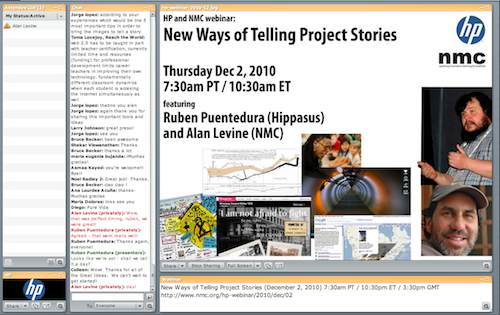
We can just stay here a short bit to announce the session, but others, like we did last week with George Siemens where we had a free form conversation, this is where we stayed.
Speaking of recordings, I have a high tech gizmo for reminding myself to start the recording

cc licensed flickr photo shared by cogdogblog
We usually flip to a quick help layout for reminding attendees to check their audio connection that includes this graphic in the content area:
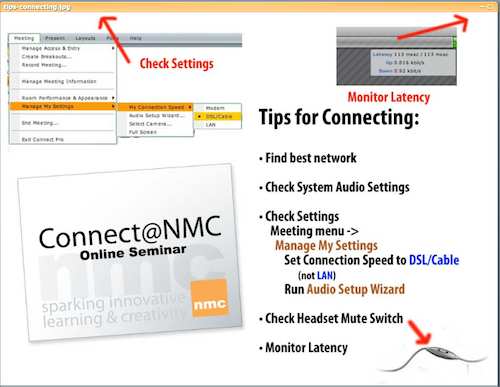
And from here we turn it over to the presenter, and move to the presentation layout
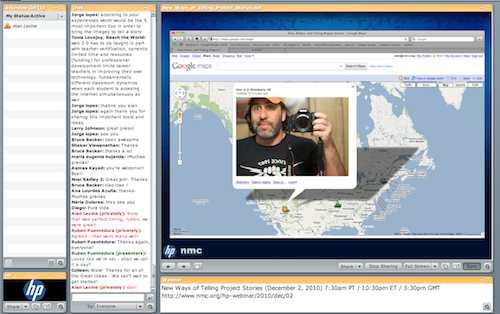
We might need to switch to another layout for screen sharing; if you do this, then when you go back to the presentation layout, it remembers which slide you were at.
A few notes on slides. If a presenter provides a powerpoint (or keynote file which you can convert to PPT), that is the easiest to control by using the slide advance buttons. Using a PDF version provides the ability to zoom in on detail, which has been useful in soem cases, but the person controlling the slides needs to be deft at the controls- it can be challenging to zoom back out to the full slide view (the button for fit to screen helps).
Sometimes presenters want to show videos. This can be a mixed bag, because with network connectivity differences, you cannot count on people seeing the video play at the same time you do. So short videos are better. If they embed a video in a presentation, I am fairly sure it does not work when you upload to Connect (people have sworn embedded videos work in PDFs).
What I do is to replace the video in the presentation with holder (text that says “Cat video here” or screen capture of the video). I then have the videos loaded ahead of time in a share pod, and I bring them on screen when needed and trigger the play button. It’s not quite as elegant, but with good timing, it is smooth.
During the Show
The audience participating the way we do it is limited to the chat. We ave offered to turn on mics for people with questions, but 9/10 times they cannot quickly activate it or are not prepared with headsets. We stick with our presenters having mic access and our staff facilitators.
My yardstick for a good session is an active chat discussion. A few people find it distracting, but to me, it is the life blood. We do a bit as hosts to push questions or prompts to the audience, and it does not take much for them to be active with questions or even simple banter.
A new role I am seeing important is having a google jockey on board. Chances are there is someone in the audience who will do it, but it seems like a host job as well. If you get the slides in advance, you can have URLs ready in a text file, to paste into chat at appropriate time (urls in chat become active links), but often the speaker may mention something else, so if someone can be quick to google a URL and share it in chat, it is worth while.
There is a little feature for hosts in the chat box in the bottom right that you can have the chat history emailed to you. If the chat was lively, I might assemble the transcript as a post even resource, but I also use a feature in my BBEdit text software– “Process Lines” where there is an option to “Copy All Lines Containing”, so I can lift all the URLs from the chat log, put into a new doc, clean up, and then update the even page later with s section of “URLs Mentioned”.
After the webinar, I work fast to convert the event page into a resource. I remove the parts with the event time and URL, and replace with the URLs mentioned, links to slides, and most importantly, the link to the session archive Connect provides. And then I push the link back out to people who attended, to twitter, etc.
Those are some things I have learned and put into action for our Connect Webinars- it might not be the perfect recipe, but I keep tinkering in the kitchen. Some samples of recent ones you can review include:
- Connect@NMC: A Conversation with Lynda.com founder Lynda Weinman http://www.nmc.org/connect/2010/nov/10
- MIDEA Connect: Motivating Participation with Nina SImon ttp://midea.nmc.org/event/motivating-participation/
- HP Webinar: New Ways of Telling Project Stories (me and Ruben Puentedura) http://www.nmc.org/hp-webinar/2010/dec/02
- Connect@NMC: Learning Analytics- A Conversation with George Siemens http://www.nmc.org/connect/2010/dec/03
Lastly, and where I want to nudge things along, are working with people on other ways of using this space than talking over slides (to be continued I hope…)
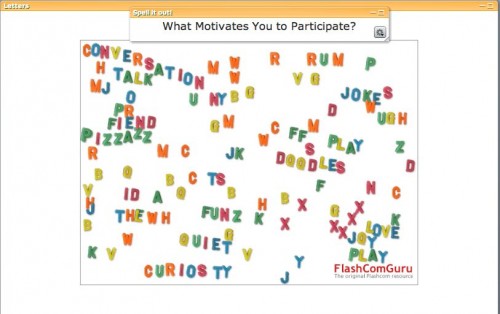


What an insanely informative write-up, and I don;t even use Connect. A wealth of tips and insights here. I’m really starting to get tenuous with my “NOBODY!!!!” slogan.
These are great ideas. Thanks for putting them out there.
If you can’t come up with another computer to use to see what the participants are seeing you can log on as a guest in another browser and switch back and forth to see how things look. You can even have both visible at once if you adjust window size.
Thanks Bob- although I think there have been cases where two instances of running Connect have generated digital echo for listeners.
Alan,
Thanks for sharing! I especially liked the Google Jockey tip. I’ve increasingly been thinking about incorporating chat activities (aka, asking participants to provide some type of feedback as an activity).
Shelley
Wow! Chock full of quality info. Question about one element you wrote about…the use of the ‘fridge magnets’ as a “warm-up”. Was this activity completed online? If so, where does this exist? Or, more selfishly, how can I go about creating something like this?
Thanks!
Ken
Sorry I left the link out Ken- I found it at the Adobe Acrobat Exchange
http://www.adobe.com/cfusion/exchange/index.cfm?event=extensionDetail&loc=en_us&extid=1035986
where they have a few more. It’s just a SWF that you upload to a pod. I’m looking for other SWF games to try as shared pod games.
I loved your info and tips! Realizing this is an older post, I was wondering if you could share the fridge magnet file, since it’s no longer available on the Adobe site…it so cool!!!
The link is in the blog post
http://cogdogblog.com/wp-content/uploads/2010/12/WelcomeMapV1.3.swf
I was more interested in the magnet alphabet, which is a dead link. I was hoping you could share the file. Thank you, though…